Auto Generation Of Tests
Embibe Help & Support Center
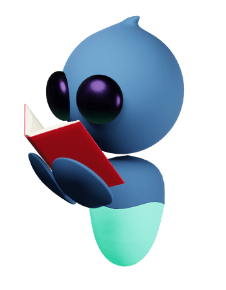

EMBIBE is a powerful adaptive learning platform that uses Artificial Intelligence (AI) to improve learning outcomes. EMBIBE works with any knowledge base and can adapt to any syllabus.
For the past 10 years, EMBIBE has been available for free; however, to continue all the good we've been doing, EMBIBE is introducing a small fee. But don't worry, we're still staying true to our mission of making the best education affordable for everyone.
Yes, EMBIBE offers a 3-day trial. After the trial ends, you can purchase any subscription plan that suits your learning journey.
The 'Spin the Wheel' allows you to use your Embiums to spin the wheel for amazing benefits.
Embiums are the currency or points you earn while practising on EMBIBE. They could be the most valuable thing you can earn during your exam preparation.
Being an EMBIBE subscriber gives you the ability to push yourself beyond the limits by testing yourself. EMBIBE offers different subscription plans, each designed to provide you with a deep analysis of your learning gaps, test strategy, and recommendations to improve your scores. With each subscription plan, you get distinct benefits. With EMBIBE's premium plans, you can: - Create custom tests - Check 'Test Quality Score' - Analyse concept-level learning gaps - Know behaviour analysis You can also get your hands on: - 3D, interactive models - Integrated, custom assignments - In-class sincerity and performance analysis - 3D videos mapped to your course books - Automated revision list - Points to remember each chapter - Questions from 2,000+ course books - 18 lakh+ questions with hints & solutions - 'Solve with us' step-by-step guidance Check out the app to learn more about the amazing benefits of EMBIBE subscription plans.
EMBIBE offers the following subscription plans suited to your needs: 1. Achieve Sprint 2. Achieve Unlimited 3. Achieve Now
Yes, you will get all the premium features of EMBIBE during your trial period.
You can make the most of all the amazing features of EMBIBE while using your 3-day trial. For example, you can: 1. Create custom tests as per your goal 2. Watch 3D videos to learn hard-to-understand topics easily 3. Practice previous year questions or sample papers 4. Take entrance exam mock tests to stay on top of your game 5. Join live classes 6. Track your performance metrics in real-time 7. Practice course books with visually appealing 3D models
You can pay using your Credit Card, Debit Card, Net Banking, Wallet, etc. UPIs, such as GooglePay, PhonePe, Paytm, etc., are also accepted.
Yes, you can cancel your subscription anytime you wish. All fees are non-refundable.
Yes, on EMBIBE, you can spin the wheel to win amazing discounts. You can also use Embiums to spin the wheel. Each spin takes 100 Embiums.
You can check out your active subscription plan on EMBIBE by going to the top left-hand side corner.
Here's how you can upgrade your plan on EMBIBE: 1. Go to your profile. 2. Click on 'Upgrade' under your active plan. 3. Then, either create your custom plan or select any of the three plans given. 4. Next, click on 'Confirm Plan'. 5. Now, complete your profile details for payment and click on 'Proceed to Payment'. 6. Select the payment method, i.e., UPI, Card, Net Banking, or Wallet. Then, click on 'Pay Now'. Do not close the window while the payment is done. You will see a message upon payment success.
Signing up on EMBIBE is easy; all you have to do is follow these steps: 1. Download the EMBIBE: Learning Outcomes App from the Google Play Store or Apple App Store. 2. Now, you have the option of signing up through your Mobile. 3. You will need to enter your 10-digit mobile number and get the OTP. 4. Click on 'Get OTP' for the OTP. 5. Next, you will have to choose the exam you are preparing for. 6. After selecting your Goal, your 7-day trial will begin and you will be asked to either 'Explore Plans and Benefits' or 'Skip for Now'. 7. After choosing the option, you will be redirected to the home screen of the app.
You can see your Embium balance by going to 'My Challenges & Rewards' under your profile section.
You can see your upcoming rewards by going to 'My Challenges & Rewards' under your profile section.
Yes, not only is it possible -- it is free, too. You can earn Embiums by joining a attending a Live Class, by downloading and logging in to the app, practising 10 questions with hints and solutions, or by watching 5 explainers. These are a few examples of how you can earn Embiums on EMBIBE.
You will need to provide the following details for the purchase summary: 1. Name 2. Email ID 3. Mobile 4. Address 5. PIN Code 6. City 7. State
You can save extra on EMBIBE by adding coupons or an EMBIBE Expert Code. You can also use Embiums to save money on your purchases.
The 'Enable Auto-Pay' gives you the freedom to auto-renew your subscription for uninterrupted access to EMBIBE features and products.
Yes, upon successful purchase of your subscription on EMBIBE, you can download your invoice by clicking on 'Download Invoice'.
You can check out the transaction ID of your purchase on EMBIBE upon the payment is successful. Furthermore, you will be able to see the duration of your subscription, the exams/goals you opted for, and the overall amount you paid.
EMBIBE offers access to more features and content, covering more exams than all other learning apps combined: 1. AI-led Personalisation: Custom learning paths based on your needs. 2. Deep Analytics: Insightful performance feedback for targeted improvement. 3. Richest Content: Access to Live Classes plus the largest library of interactive videos, practice questions and tests. 4. Adaptive Practice: Mapped to all course book questions with hints and solutions. 5. Instant Doubt Resolution: Quick doubt resolution and learning gap identification. 6. Most Affordable: EMBIBE provides all of this at a 10x lower price compared to other apps. EMBIBE is more than just content; it's the smartest investment in your educational journey that you will ever make.
On EMBIBE, you can choose any exam as your goal. From K12 to PreUG to PrePG, EMBIBE offers all types of education content. Whether you are pursuing your high school board exams, chasing your medical dream through NEET, or being better at your banking through live classes, you're in for a treat.
EMBIBE's pricing, compared to other learning apps, is affordable. You can get started with a 'Achieve Now' plan with only Rs.999 per month. However, we recommend you choose 'Achieve Unlimited' to get maximum output. You can also use Embiums to save extra money on your purchases.
After your subscription ends, you will not be able to access the premium features of EMBIBE. It is recommended that you subscribe to a plan that suits your learning journey.
If you choose 'JEE Main', you can subscribe to the following packages: 1. Achieve Sprint 2. Achieve Unlimited 3. Achieve Now
Here is what Achieve Unlimited package offers: 1. 3-day unlimited trial. 2. Save ₹2,400. 3. Access to all EMBIBE apps. 4. All learning goals. 5. Learn, practice, test, and achieve your highest score. The plan is available at ₹799/ month (billed anually).
Here is what Achieve Sprint package offers: 1. 3-day unlimited trial. 2. Save ₹1,200. 3. Access to all EMBIBE apps. 4. All learning goals. 5. Perfect for short preparation cycles. The plan is available at ₹899/ month (billed quarterly).
Here is what Achieve Now package offers: 1. 3-day unlimited trial. 2. Access to all EMBIBE apps. 3. All learning goals. 4. Score your highest just before your exam. The plan is available at ₹999/ month (billed monthly).
If your payment has failed while checking out for one of the EMBIBE subscriptions, we advise you to double-check that you entered your payment information correctly, including your card number, expiration date, and CVV code. Do the same for other modes of payment you choose while checking out.
Yes, you can change your grade from CBSE 6 to CBSE 7 under your current subscription.
Yes, you can do that. EMBIBE Simple (Premium) gives you the freedom to select any learning goal and gives you the access to all EMBIBE Apps.
Yes. In some cases, slow internet could lead to glitches where not all the payment information is transferred correctly. Therefore, ensure that you have a stable, fast internet connection.
You can see all of your order history under your orders available on your profile.
Make sure you you have enough Embium balance required to be used for a specific EMBIBE package.
Yes, all payments are secure. You can look for a padlock symbol in your browser's address bar when entering payment information on EMBIBE. This indicates a secure connection.
Yes, in addition to paying using UPI like GooglePay, PhonePe, etc., you can pay using your Credit Card, Debit Card, Net Banking, Wallet, and RazorPay.
While you didn't intend to subscribe and the fact that all fees are non-refundable, EMBIBE Premium offers a wealth of resources that can help you excel in your studies. Would you like a quick tour of the benefits to see if it might be valuable for you?
There might be a delay or an error with your account access. Contact EMBIBE customer support to resolve the issue at [email protected].
You can see the invoice of your active plan under your order history. Alternatively, you will get a confirmation or receipt in your email from EMBIBE after your subscription starts.
I understand you're facing an issue and don't worry, EMBIBE customer support can help! They can troubleshoot any delays or errors that might be preventing you from accessing your EMBIBE Premium account after a successful payment. You can reach out to our team at [email protected].
You can find the following features in the ‘My Home’ page:
1. Assignments from your parents (after you have added a parent)
2. My Favourite Book (after you have added a book)
3. Embibe Big Books
4. Test I have Taken ( after you have taken any test)
5. My Watchlist (after you have created your watchlist)
6. My Bookmarks - Videos & Questions (they will be visible after you bookmark a video or question)
Yes, you can use voice search on the Embibe mobile app. We are also working to bring this feature on the website as well.
You can search for different types of content available on Embibe’s platform by the means of the search bar at the top. The search result will include relevant Videos, Learn Chapters, Books, Practice, and Tests about the topics you have searched for.
You can save/ bookmark your favourite books by following the steps below:
Step 1: Click on the ‘Home’ page from the header.
Step 2: Scroll down and click on the 'Add Books' feature, present under the 'My Favourite Books' section.
Step 3: Select the books of your choice and click on the 'Done' button.
Step 4: The selected books will then be added under the 'My Favourite Books' section.
If you want to remove/change your favorite books
Step 1: Click on the Manage Books button
Step 2: Select/Unselect books based on weather you want to add/remove books
Step 3: Click on the 'Done' button.
Step 4: The selected books will then be added and the unselected books will be removed under the 'My Favourite Books' section.
To view the videos that you have watched, on the ‘Home’ page, you will first need to bookmark the video using the bookmark icon.
To view the bookmarked video, follow the steps given below:
Step 1: Click on the ‘Home’ page.
Step 2: Scroll down to the ‘My Bookmarks’ section.
Step 3: Click on the video tiles.
Step 4: A new window will open containing a list of all your bookmarked videos.
Step 5: To play your bookmarked video, click on the topic.
You need to bookmark questions while you practice to be able to view them later.
To view the bookmarked questions, follow the steps given below:
Step 1: Click on the ‘Home’ page.
Step 2: Scroll down to the ‘My Bookmarks’ section.
Step 3: Click on the ‘Questions’ tiles.
Step 4: A new window will open containing a list of all your bookmarked questions.
Step 5: Click on the question to find the full solution of the question.
Note: You cannot practice the bookmarked questions, but only see the full solution for it.
To invite your parents to use the app, follow the steps mentioned below:
Step 1: Go to the ‘Home’ page.
Step 2: Click on the ‘Invite a Parent’ feature.
Step 3: Add the Mobile number of your parent and click on add. (Please ensure to enter the Mobile number registered on the Parent Embibe App only)
Step 4: Your nominated parent will get an invitation on their Mobile number with instructions to follow to complete the process.
Through the parent app, your parents can go through your curriculum and give you assignments which can include videos, practice questions and tests.
The video that plays on the ‘My Home’ page are dynamically changing informative videos about any new features on Embibe platform or any popular / recommended videos.
Yes, your parents can share assignments for you to study including videos, practice questions and tests through Embibe’s Parents App. You can invite your parents through My ’Home’ page on your app.
Students can find the assignments given by their parent under the 'Assignments From My Parents' section of your 'Homepage on the Embibe Learning Outcomes App.
Please watch the below video for more information:
The revision list is available under the 'Home' section of Embibe, which helps the student with the revisions for the following points:
1. Questions to revise
2. All subjects
3. All unites &
4. All chapters
The student can click on the specific filter to check the revision list accordingly to revise before exam.
Please watch the below video for more information:
The students check their activity on Embibe by following the steps below:
1. Click on 'Home' after logging into Embibe
2. Click on 'My Timeline' to find the detailed tracking of the activities performed on Embibe
3. The timeline will show the activities in hourly, daily, weekly, monthly & yearly activity
4. Click on the '+' icon to check the daily, weekly, monthly & yearly activities accordingly
Please watch the below video for more information:
Students can find the assignments given by their school under the 'Home' option and click on the 'Assignments From My school'. Once clicking on the assignment, it will show the learn videos and the practice options. Students can click on these options and, finish watching the videos and attempt the practice questions to finish the homework.
Please watch the below video for more information:
Students can use the bookmark question feature to resume breaks while studying on Embibe. The 'My Bookmark' option is available under the 'My Home' section of the Embibe app and website. Students can bookmark important videos and practice questions while learning and practising on Embibe.
Please watch the below video for more information:
You can save/bookmark your favourite books by following the steps below:
Step 1: Click on the 'Home' page from the header.
Step 2: Scroll down and click on the 'Add Books' feature, present under the 'My Favourite Books' section.
Step 3: Select the books of your choice and click on the 'Done' button.
Step 4: The selected books will then be added under the 'My Favourite Books' section.
Please watch the video below for more information:
Achieve helps you strengthen your fundamentals related to subject / chapter that will help you understand the concepts in your current grade and when you understand a topic / chapter / subject, you are likely to score more.
There are multiple ways to make best use of Achieve. Here is how you can use Achieve:
1. Use Achieve for your fundamental concept understanding
2. Use Achieve for doing your daily homework
3. Use Achieve to revise a chapter just before your exams
But yes, there are some DOs and DON'Ts you need to follow
Dos:
1. Select reasonable time for covering the quantum of syllabus you wish to learn through Achieve. For eg. you cannot learn all chapters by giving just 15 mins per day for say one week - if you have a long target date say 3 months from now, you can select 30 minutes each day. But you have less time for your target, give more time daily... more than an hour each day.
2, Stick to your PAJ time schedule
3. Be sincere while watching videos and attempting questions in Practice
4. Keep a pen and paper near you when you are doing Achieve. you might need it to solve some questions.
5. Avoid distraction while doing PAJ - closing other tabs and windows if you are using a Laptop or switching the mobile notification off could be a good idea.
Don'ts:
1. Don't let the PAJ expire, complete your PAJ well within time
2. Don't start PAJ when you don't have short time in hand
3. Don't leave PAJ unattended, if you have to move away from PAJ. Make sure you close it. It will resume from where you left. - Each question has time limit to solve and taking more time impacts your performance and the AI recommendations too
Achieve certification test will help you understand how much you have improved from the time you started on this chapter/subject. This test gives you a similar level of questions that you have done in DT2 covering the mistakes you have made while doing DT 2.
The Achieve certification test is to certify the proficiency you have achieved in the selected chapters by learning and practicing through the PAJ. This certififcation test measures how much you have improved in comparison to the Diagnostic test taken before teh PAJ
The Algorithm in the Personalized Journey is built to improve your understanding of the concepts in the selected chapters. Thus, your Achieve score is computed based on how much you have learned through the videos and Practice questions served in the PAJ as compared to what you knew about the concepts at the beginning of the Journey.
We have designed the PAJ so that if you have left the PAJ between then, you start from the same place again if you have not crossed your desired target date. But after crossing the desired target date, the PAJ will expire on its own that you may extend once expired.
Each and every question takes a certain amount of time-based on its difficulty.
If it shows "too fast correct", that means you have answered the question way faster than expected.
If it shows "Overtime correct", that means you have taken more than usual time to answer the question
If it shows "Perfect attempt", that means you have taken a considerable amount of time that it usually takes to answer a question like this
A student may complete the PAJ in multiple attempts. It is not necessary to complete the entire PAJ in one attempt.
A student is solving questions in PAJ to practice a concept and improve his proficiency. A student is watching videos in PAJ to learn about the concepts via our 3D animated enhanced videos. Watching videos and practicing questions together can build the understanding of a concept well and improve his proficiency.
Based on the chapters you have selected and the time that you have decided to invest in Achieve, the Journey is broken into parts as studying the whole chapter in one go may be overwhelming hence studying it in parts can help understand the chapter/topic better. Thus, the first part is to fix your prerequisites and next part onwards similar concepts are clubbed together in multiple parts for a thorough understanding of all concepts
You have many options to select from based on your convenience. you can pick up anytime the time you want but we recommend you commit the time and do it regularly.
This helps us align PAJ specific to your need i.e. the amount of time you can spend to understand that topic. So, if you have less time, PAJ will be created differently BUT if you can spend more time them, it would be different.
Each PAJ is generated for the chapter you selected at the beginning of the journey. It is specific for that subject/chapter so that you can strengthen your concepts related to that chapter.
Diagnostic tests are important to understand your preparedness on the topic you selected. This helps us create the right PAJ journey for you. Think it like, the doctor prescribing test of sick people so that they can recommend correct medicines to the ill.
No, The duration of this test is based on the number of Subjects/chapters you have selected. IF you want to spend less time, consider taking one chapter at a time.
We want you to have a greater grasp on each fundamental and practice that makes a man perfect. (You might be making mistake in topic hence the MB is giving you more chances to practice)
Topics from the previous grade are connected to your current grade and future grade too. Learning these Topics, helps you strengthen your fundamentals that will help you understand your current topic better and faster
To start a new achieve Journey, a student has to click on Achieve Home menu button on the top of the home screen and then click on Start here to start your Achieve Journey
Currently, the total number of live subjects on our product will be available for the Achieve journey.
It depends upon the requirement of a student, If a student is using PAJ for daily studies, then he may select a single chapter at a time to go forward with, or if a student is revising a particular subject a few days before his exam, then a student may select the entire subject at a single time as well.
Yes, A student may select different chapters and different subjects as well while creating a Journey.
Sincerity score identifies the behavior of the student while he/ she attends a journey. In Embibe, Sincerity score is well established as Sincerity score Positive behavior or Sincerity score Negative behavior.
After the completion of all the parts of the journey created, to test how deep dive has been done throughout the journey and certify the Achieved score, which signifies the improvement held when the journey has been started
When you complete all the parts of the journey, to test and check at the same time what we learnt throughout the journey
Once a journey has been created, no changes can be made to the journey. However, you can create a new journey with the desired or chosen parameter
Once a journey has been created, no changes can be made to the journey. However, you can create a new journey with the desired or chosen parameter
Once a journey has been created, no changes can be made to the journey. However, you can create a new journey with the desired or chosen parameter
The Achieve diagnostic test 2 allows the platform to understand where the user has a void in the core concepts based on the current chapter selected. This test will help user to check their core strength on the topics covered in the selected chapters
The diagnostic prereq test allows the platform, where the user has a void in the core concepts, based on the lower standards. This test will help user to check their core strength.
When part 1 has been completed after creating the journey, Achieve selects Questions based on the accuracy and performance of the user in part 1
For any reason you cannot complete your journey and miss the deadline, you can `EXTEND JOURNEY` to give yourself more time to complete the journey
No, the journey is purely created on the basis of the chapters but when the student attempts DT2, the topics are being checked thoroughly which further helps in PAJ.
After DT1, to fix the prereq based on the accuracy of the user, this journey helps the user to fix their prereqs
When the concept mastery has been achieved before the completion of the journey created. the cue will be given with the pop-up message on the parts of the journey
Test quality score helps the user to understand the quality of the paper they are going to attempt by alignment of the paper.
MB Stands for Megabyte and It is the short form of AMBIE (Artificial Intelligence, Machine Learning, Behavioral Intelligence for Education)."AMBIE is the AI technology that we use in our platform for personalized and adaptive learning.
The diagnostic prereq test allows the platform, where the user has a void in the core concepts, based on the lower standards. This test will help users to check their core strength. The Achieve diagnostic test 2 allows the platform to understand where the user has a void in the core concepts based on the lower standards. This test will help user to check their core strength.
Diagnostic tests are part of `Create my Own Test` and help customize the journey according to the user accuracy.
The diagnostic prereq test allows the platform to check where the user has a void in the core concepts based on the lower standards. This test will help users to check their core strength. The Achieve diagnostic test 2 allows the platform to understand where the user has a void in the core concepts based on the lower standards. This test will help user to check their core strength.
Our platform analyses the performance of the User and fetches grades according to that. Our platform gathers the predicted grade and ability of the student too
Our platform analyzes the performance of the student journey based on the Learn, Practice and Test feature. Using artificial intelligence, our platform depicts the progress done in academics.
Our platform serves the customized AI-based learning journey where Users can gauge the aspiring grade/rank, hours in a day and the number of days. The content of the journey will be based on the User's accuracy in the DT1 and DT2.
We have 24/7 chat support, where you will get assistance from our faculties in real time. You can also contact Embibe through Support Helpline mail ID: [email protected]
The Pre-requisite test helps to identify the core strength of the student by testing the concepts from the lower synced grades. Embibe offers students to understand their lower grades strength by creating a test based on the chapters selected.
No, one cannot change the journey once it is created.
An opportunity is always given to students if they are unable to complete their journey. The student is given the liberty to continue the learning if the date has been missed for any reason. `Extend journey` helps the student to extend their journey and continue their education. Students can go to the journey option they want to extend, click the `EXTEND JOURNEY` option, and choose the reason for the extension.
Our platform serves the customized learning session and journey for the student, where concept voids will be checked first through our DT1 and DT2, and based on that; the user will get the learning experience content to master that concept.
When a student tries to learn any chapter, its difficult where to start at the moment; one needs to test the present status of the core concepts of the student. Our platform serves the customized AI-based learning journey where students can gauge the aspiring grade/rank, time in hours in a day, and the number of days. The content of the journey will be based on the User's accuracy in the DT1 and DT2.
Our platform analyzes the performance of the student journey based on the Learn, Practice and Test modules. Using artificial intelligence, our platform analyzes the student`s potential based on DT1 and DT2, further preparing the journey to practice questions on the same, which leads to getting a deep dive and achieving mastery in the chapter.
When a student tries to learn any chapter, it's difficult where to start at the moment; one needs to test the present status of the core concepts of the student. Our platform serves the customized AI-based learning journey where students can gauge the aspiring grade/rank, time in hours in a day, and the number of days. The content of the journey will be based on the User's accuracy in the DT1 and DT2.
Here's how you can attempt the Diagnostic Test by follow the below steps:
Step 1: Open the app on your mobile phone.
Step 2: Click on the 'Achieve' tab at the top.
Step 3: Scroll down and select 'Create Your New Achieve Journey'.
Step 4: Select the Subjects you want and Click 'Continue'.
Step 5: Select the Chapters from the given list and Click 'Continue'.
Step 6: Click on the 'Start Test' button to proceed.
Step 7: Read the instructions instructions and Click on the 'Check Box' at the bottom left of the screen.
Step 8: Click on the 'Start Test' to start the Test.
Please watch the below video for more information:
Please watch the below video for more information:
‘Embibe Big Book’ is an AI-powered comprehensive study material curated by a team of academic experts at Embibe. Big Book is a collection of curated videos by Embibe, along with questions and solutions from the most popular books in the country arranged in a systematic manner. It not only helps you cover your school syllabus completely but also provides you with study material from outside the syllabus to further strengthen your knowledge.
Bye bye to the era of learning and reading text through books which don't interact with you! Welcome to the interactive, 2D & 3D video world of Embibe which explains you the theory written in the books. Embibe has replaced the text in your books with its 3D animated topic explainer videos. Now you can watch and listen to your book instead of reading the text. Every topic of the book has explainer and feature videos to cover the textual theory. The sequence of the videos is in alignment with the chronology of the entire text content in your text or popular book.
Study is now fun. Bye bye cooky-cutter learning videos which aren't able to generate curiosity in you! Welcome to the interactive, engaging, 2D & 3D world of Embibe Explainers, which don't let you leave study. Our high quality narrators capture your imagination and weave the story with more for more to learn.
Embibe Explainers are the videos in which a teacher teaches you with the help of 3D models and animation. These videos are based on your syllabus and arranged in every book on Embibe so that by watching them in the sequence, you can cover your entire syllabus with deep understanding of world around you.
Learning is no longer just about marks! It is fun to learn beyond your syllabus. Embibe intends to make students gain holistic knowledge about the concepts. The curated videos from the web will help you understand more on the sub-topic. This section contains one or more videos from any of the below categories -
1. DIY (Do-it-Yourself videos) on this topic
2. Explore Out of syllabus on this Topic
3. Spoofs on this Topic
4. Real-life Examples from this Topic
5. Experiments from this Topic
6. Solved Examples
You can directly use the search feature on Learn Page by entering the topic or chapter name in the search bar. Along with Explainer videos, you will also get practice and tests on the same topic or chapter.
The full form of DIY is ""Do it Yourself"". These are especially curated videos on your syllabus topics, explaining how you can apply academic concepts that you are learning from text book in the real world. You can also experiment with the concepts yourself at home or school lab. Watching these videos will help you gain practical insight about your understanding of the concept.
The Out of Syllabus Video is a unique category in Enrich Your Learning section. Watching the 'Out of Syllabus' video gives you holistic information about the topic or concept you are studying and brings you up to speed with additional information about related topics or concept in your syllabus.
Real-world applications of a principle can be seen in Real Life Examples videos. You can see how a Concept is used in various situations in real life.
Spoof (Fun on this topic) is a mocking imitation of someone or something, usually light, good-humored, satirical or parody. You can watch these videos when you get bored with your studies.
The experiments you perform in labs based on your syllabus and concepts of the books are shown in these videos. This will help you understand how to do such experiments in the lab and what other experiments are possible.
Even after paying full attention in the class at times, we fail to understand a topic because it is linked to some other chapter in the same or previous grade. To help you identify such linked chapters, Embibe has made a Knowledge Graph that connects prerequisite topics and concepts with the new topic that you intend to learn. In case you are not able to grasp the new topic, you can brush up such pre-requisite topics first.
Scoring marks in your school exam is a combination of how you consume Learn, Practice and Test content. In the 'Learn Chapters' section, you will get 3D animated videos for each chapter of your school textbook, back-of-the-book questions to practice and chapter-level tests with advanced analysis to fill the learning gaps as well as improve your learning behaviour.
You can access a specific chapter/topic under Learn in the following 3 ways:
Option 1: Under the ‘Learn Chapters’ section, click on the chapter you want to learn. You will get to the chapter summary page where you will find videos in this chapter, questions for practice at a topic as well as chapter level and chapter tests.
Option 2: You can also find the chapter in your favourite Big Book from the 'Big Book' section or in other popular books from the 'Book with Videos and Solutions' section.
Option 3: And the easiest way is just to use the "Search" feature and lookup the topic or concept you are looking for.
The 'Continue Learning' feature will help you to resume your learning activities from the same points where you stopped in the previous session.
Now you can revise the previous learning as well as continue from the same point without having to repeat the entire video or questions.
A quick look at all the key points creates a basic framework of that chapter in your mind and helps in recalling the key concepts as well as solving the problems. The Embibe academic team has created a summary of key points for each chapter with the name ‘Points To Remember’ to make learning process smart.
On the book's summary page, you will see two kinds of durations mentioned on the top of the page along with the subject name. The first duration corresponds to the time you will take to watch all videos in the book.
The second duration corresponds to the ideal time you will take to solve all the practice questions in the book.
AI-based Embibe platform is highly personalised and in a fraction of second, you can easily find your course books and syllabus in the form of 3D animated videos where you can watch each textual line of your book. These videos are clustered topic-wise in a logical sequence to help you gain in-depth understanding of the topic. The prerequisite feature is what makes Embibe stand out from its peers as we believe a strong foundation of previous learning is a must to master the current and future topics. Each topic is linked with its prerequisite topics which your are recommended to browse through before starting the current topic. Your every activity on the platform is captured for in-depth analysis of your syllabus mastered vs pending, positive and negative test taking behaviour, and operating under time constraints to ensure a successful goal completion.
Yes, you can create a list of all the videos you would like to watch later on. Select the ""Watchlist"" tab to add any video to the playlist and the videos will be added to the list automatically. You can find all the watchlisted videos in ""My Home"" screen.
In the video summary page, you will find ""More on this Topic"", which gives a holistic understanding of the topic you are learning. These related videos are definitely within the syllabus and build a strong foundation for your upcoming exams.
We know how concepts are connected with each other. Sometimes, one concept is a prerequisite for another concept, or other time, one concept is a part of the other concept. In this section, you will get all the videos that belong to the related concepts for an in-depth understanding of that interdependent portion of the syllabus.
As you start learning, you may want to revisit some of the videos for revision. To have easier access to those videos, you can bookmark the video using the bookmark icon at the top right corner. The bookmarked videos can be accessed from the home page.
You may want to revisit some of the videos for revision or you may want to continue watching a video that you left incomplete when you were studying. To have easier access to these videos, you can add them to the ‘My Watchlist’ section by clicking on the watchlist button. You can then access these videos from the ‘My Watchlist’ section on the ‘Home’ page any time.
AI-based Embibe search is one of the finest academic search engines which uses more than 7 lacs relationships among the concepts to deliver the best results for your search query.
To search for any content on Embibe, you need to type the keyword that you are looking for using the search bar at the top.
It is very important for you to know when to learn and when to practice. If you are confident that you have understood some part of the chapter or the topic, you can go ahead with practice of that chapter or topic, where you will get to know about your strength and grasp on the particular chapter or topic. Then, you can decide to improve upon the weak areas using the Learn Section. If you are learning the chapter or topic for the first time, you should first watch the different Embibe Explainers available under Learn Section under the particular chapter or topic before you jump to practice. So in a way, both learn and practice go hand in hand to develop a deeper understanding of the subject. Both learning and practicing are incomplete without either of them.
""Mastery of a chapter, topic or concept requires both learning and practice. There is no standard rule to divide the time between the two. Ideally, it is more about quality than quantity of practice. If you learn a chapter through our ""Books with Videos and Solutions"" with full focus along with hand-in-hand practice at the topic level, you will have strong foundational knowledge. The more you practice with focus to eliminate your weaknesses at the attempt level, behavioral level and concept level, the more you get stronger. In essence, after a point, practicing along with analysis of mistakes and conceptual weaknesses will make you conceptually stronger. Improvising the behavior and attempt quality will take you to the next level. Just learning by watching media but not practising will not reap the targeted results.""
Please type the specific topic name in the search tab and search result related to different categories such as All, Videos, Questions, Practice, Test, Points To Remember and Books is shown. Select the desired category and you will find the relevant result.
"Points to Remember" is basically there to give you the gist of the entire chapter. It has all the concepts, definitions and formulas that give a brief about that chapter. Its purpose is to be a handbook of important pointers that are most beneficial from the exam perspective.
"Points to Remember" has all sorts of important as well as fundamental notes to help you with every detail in a nutshell, so that you don't miss out on anything while preparing for the exam. In Practice, it is helpful in brushing up important formulas and concepts so that your practice becomes more engaging.
This section provides you with the list of popular books by different publishers that cover the same chapter.
Every student is different and you are no exception. You need suggestions that are given based on your state of learning, and performance in practice and tests. Recommended learning is personalisation layer that is based on your performance on the Embibe platform. It suggests the personalised learning path that you should take to progress.
Many standard textbooks and reference books don't have unit-wise study plan. Therefore, you can only find Units in Big Books.
Under few of the Embibe Explainers, 'Important' tag signifies the crucial understanding of a chapter/topic/concept as per the curriculum.
Points to Remember' is a helpful section, which helps you take a quick glance through all the terminology and their definitions, along with quick facts. As a result, you stay prepared for any upcoming or surprise assessments.
The golden coin that is shown on the top right corner is called Embiums. You can earn them after you have completed a test, watching videos or attempting the practice questions appropriately. These Embiums can further be used to access premium features
You can earn Embiums by watching videos, practicing questions or taking a test.
You can see all your bookmarked questions on the Home page under 'My Bookmarks' section.
You can play/pause the video by clicking on the play/pause button displayed in the bottom panel of the video.
Yes, you can use voice search on the Embibe mobile app. We are also working to bring this feature on the website as well.
You can search for different types of content available on Embibe’s platform by the means of the search bar at the top. The search result will include relevant Videos, Learn Chapters, Books, Practice, and Tests about the topics you have searched for.
To view the videos that you have watched, on the ‘Home’ page, you will first need to bookmark the video using the bookmark icon.
To view the bookmarked video, follow the steps given below:
Step 1: Click on the "Home" page.
Step 2: Scroll down to the ‘My Bookmarks’ section.
Step 3: Click on the video tiles.
Step 4: A new window will open containing a list of all your bookmarked videos.
Step 5: To play your bookmarked video, click on the topic.
You need to bookmark questions while you practice to be able to view them later.
To view the bookmarked questions, follow the steps given below:
Step 1: Click on the ‘Home’ page.
Step 2: Scroll down to the ‘My Bookmarks’ section.
Step 3: Click on the ‘Questions’ tiles.
Step 4: A new window will open containing a list of all your bookmarked questions.
Step 5: Click on the question to find the full solution of the question.
Note: You cannot practice the bookmarked questions, but only see the full solution for it.
The EMBIBE Search allows you to discover anything you need to ace any topic and become an achiever, at the click of a button. You can search for interesting content available on EMBIBE simply by typing the relevant words or phrases in the search bar. Our smart algorithm auto-suggests the terms as you start typing. You can simply click on the relevant suggestion and access what you are looking for. The Search Result will include relevant videos, chapters, books, practice and tests about the topics you have searched for. Simply search and find it all!
Please watch the below video for more information -
Step 1: Open the app on your mobile phone.
Step 2: Select the subject on the 'Learn' tab.
Step 3: Scroll down to find the 'Books with Videos and Solutions'.
Step 4: Select the book of your choice across subjects under All Books Carousel.
Step 5: Click to any Book, and then a book page will open.
Step 6: Click on videos to watch systematically through chapters and topics.
Students can also bookmark the video by clicking the 'Bookmark' icon.
Please watch the below video for more information:
Here's how you follow the below steps to Learn and Practice With Big Books:
Step 1: Open the app on your mobile phone.
Step 2: Click on the 'Learn' tab.
Step 3: Scroll down the page and choose the subject.
Step 4: Scroll down and select the 'Embibe Big Book'.
Step 5: Click to start the learning.
Once you enter the book, you will have all the videos and practice available. Once you are done with the videos, you can start the practice.
Please watch the below video for more information:
Here's how you follow the below steps to Learn from Embibe Explainer Videos:
Step 1: Open the app on your mobile phone.
Step 2: Click on the 'Learn' tab.
Step 3: Scroll down the page and choose the subject.
Step 4: Scroll down and select the chapter of your choice.
STEP 5: A new page will open, and on the right side, you will find all the videos related to the chapter.
Step 6: You will find 'Embibe Explainers' Videos.
Step 7: Watch all the videos on sequence to come on the chapters
Step 8: Click on any video to play.
You can also watch the videos from the learn page. Scroll down to find the category 'Embibe Explainers' Videos and click on any video.
Please watch the below video for more information:
Here's how you follow the below steps to Learn by Fun Using Enrich Your Learning Videos:
Step 1: Open the app on your mobile phone.
Step 2: Click on the 'Learn' tab.
Step 3: Scroll down the page and choose the subject.
Step 4: Scroll down and select the Chapter of your choice.
Step 5: A new page will open, and on the right side, you will find all the videos related to the Chapter.
Step 6: Scroll down the page to find 'Enrich your learning' Videos.
Step 7: Click on any video to play.
You can also watch the videos from learn page and scroll down to find the category 'Enrich your learning' Videos and click on any video.
For more details, click on this video:
In the Practice Summary page, you will find the ‘Recommended Learning’. These are videos related to the concepts that you will be practicing. It is advisable to watch the videos under ‘Recommended Learning’ to understand the concepts before practicing the questions on them.
Yes, you can watch a video multiple times. Click on the replay button at the bottom left to watch the video again. If you want to watch the video multiple times, the best way is to do so is by bookmarking the video or adding it to your watchlist. The bookmarked/watchlist video can be accessed from the home page at any time.
Important, Difficulty and Lengthiness tags will help you to ensure that no important chapter is missed during your study both at a topic and chapter level. Also, based on difficulty and lengthiness, you can prioritise the chapter.
Practice provides you with more than an adequate number of questions to practice as per your requirements on topics and concepts in your curriculum. The detailed solutions are created by Embibe Faculty and curated from prescribed textbooks and popular reference books for your grade or exam. You can access these practice questions chapter-wise or topic-wise through ""Books with Videos & Solutions"", ""Big Books"" or ""Practice Chapters"", depending on your need. Embibe provides you with ""Solve with Us"", hints at question level, and micro-hints at step level to help you solve the question. In case you are not able to solve, detailed solutions are available for every question
Learn is about developing an understanding of the theory related to chapter, topic or concepts. Learn section provides you with learning videos in the form of 'Embibe Explainers' & 'Enrich Your Learning' - categorized under each chapter and topics of the subjects in your curriculum. This will help you build conceptual knowledge from the basics. Practice is about strengthening your knowledge by solving problems. The more smartly you practice, the better you get. Embibe's Practice section provides you with questions created by Embibe faculties and curated from assorted coursebooks and popular books for your grade or exam.
Embibe syllabus is designed based on extensive study of your exam syllabus, the pattern of your targeted exam papers in previous years, and prescribed text or popular books for your grade or exam. In a book practice, the syllabus followed is as per the book. However, the syllabus followed in 'Practice through Chapters', 'Embibe Big Book' and 'Test' is Embibe syllabus.
Practising chapter questions in order of question sequence as per exercises in the book chapters requires you to go to the Practice section, then Books with Videos & Solutions, then go to available book of your choice by following the steps below: (i) Click on the book of interest. (ii) Inside the book there is a sequential chapter list. (iii) Click on the chapter you want to practice and on its right side, you will see the corresponding topic list for that particular chapter. Below the topic list, you will find the chapter tile Practice: 'Chapter Name'. (iv) Click on the tile to start practising for the Chapter.
Go to the Practice section, and go to the available Big Book of your choice by following the steps below: (i) Click on the Big book of your choice. (ii) Inside the book there is a sequential chapter list. (iii) Click on the chapter you want to practice and on its right side, you will see the corresponding topic list for that particular chapter. Below the topic list, you will find the chapter tile Practice: 'Chapter Name'. (iv) Click on the tile to start practising the Chapter.
Practising chapter questions bundled as per topics in the chapter is an important way to boost your learning on any topic. This kind of practice topic-wise for popular books you will only get on the Embibe platform - all questions bundled as topics in a chapter. Go to the Practice section, then Books with Videos & Solutions and go to the available book of your choice by following the steps below: (i) Click on the book. (ii) For each book, there is a sequential chapter list. (iii) Click on the chapter you want to practice and on the right side, you will see the corresponding topic list for that particular chapter. (iv) Click on the topic you want to practice and on the right side, you will see the corresponding topic tile for Practice. (v) Click on the tile to start practising for the Topic.
Practising questions bundled as per topics in the chapter is an important way to boost your learning on any topic. This kind of practice topic-wise from all popular books brought together in a Big Book, you will only get on the Embibe platform - all questions of all pop[ular books bundled as topics in a chapter. To do this, go to the Practice section, then Big Books and then go to the available book of your choice by following the steps below: (i) Click on the Big book. (ii) For each book, there is a sequential Unit list. (iii) Click on the Unit you want to practice and on the right side, you will see the corresponding chapter list. (iv) Click on the chapter inside which particular topic comes that you want to practice. (v)On the right side, you will see the corresponding topic list for that particular chapter. (vi) Click on the topic you want to practice and on the right side, you will see the corresponding topic tile Practice. (vii) Click on the tile to start practising for the Topic.
The best way to reach Practice from anywhere on the platform is to click on the Practice tab, present on top of the screen. The Practice page is easily distinguishable by the Practice Now button on top of the page.
The end goal of any practice is to prepare for a final exam or test. One way to prepare for the final exam is to take mock tests. Before taking mock full tests you may want to take chapter tests. Practice of a chapter or its topics is a bridge between assessing your knowledge through the chapter tests and developing and understanding of topics in the chapters. Practice at Embibe is not just about getting the problems in topics and concepts right or wrong. It is about time-based practice. In final exams, time is a scarce commodity, Embibe practice pushes you to work under time pressure to improve your technique and motivates you to not leave the problem by providing hints and micro hints at the step level. Practicing questions without keeping a tab on time, not trying hard enough and rushing to see the final solution doesn't help the student much. Embibe enables you to develop the right technique from the onset. There are three ways to practice at Embibe apart from chapter-wise practice as per the Embibe syllabus. The practice page contains - (i) Subjectwise Books with Videos & Solutions embedded with book sequence based chapter question practice and topic wise chapter question practice; (ii) Subject wise Practice with Chapters as per the Embibe syllabus of your exam curriculum; and (iii) Practice (chapterwise or topicwise) through subject-wise Big Books as per the Embibe syllabus of your exam curriculum. In a nutshell, you can select the particular subject and select your mode of practice based on your need through either of (i) Popular or reference or textbooks, (ii) Chapters as per Embibe syllabus, or (iii) Big books. You get a comprehensive view of progress on any chapter in practice with 'About Your Progress' - This section consists of 3 sub-sections: (i) Check Progress + Achievement: Click on the 'Check Progress + Achievement' button. You can see all concepts in chapters as a series of interwoven linked hexagons. Each hexagon represents a concept in the chapter. On clicking, the panel will open, showing the details related to one hexagon (stands for a concept in your curriculum). Each hexagon represents a concept. You can navigate to other hexagons to check details for other concepts. On clicking on any concept hexagon you can access the information on the importance of concept, length of concept & difficulty level; progress on videos watched and questions solved related to the concept; and get to know your concept mastery represented as percentage completion. The hexagons will turn green after you have watched the videos and solved the questions successfully. Your goal is to make all the concept hexagons green, if not all at least the important ones if you are short of time. (ii) Sincerity Score: Our everyday habits and behaviours define success in life. The 2nd sub-section reflects your Sincerity Score. This section classifies your quality of practice as one of the 11 behavioural cohorts. This cohort is drawn based upon attempts, time spent and accuracy in practice. (iii) Attempt Quality: The 3rd sub-section is: Attempt Quality. This section depicts the distribution of your attempts into 7 different categories - Perfect Attempt, Too fast correct, Overtime correct, Overtime incorrect, Wasted attempt, Incorrect, Unattempted. This is a great indication of your practice behaviour at the question level whether you are taking enough time to solve a question or rushing, you are giving importance to accuracy or not. Continuous improvement on Attempt Quality makes you a performer at the exam.
To practice certain subject, you have to go to the ""Practice"" platform. There, choose your preferred subject along with the chapter; there you click on chapter tile to ""Practice Now"". This at Embibe we call as Subjectwise chapter practice as per Embibe syllabus. There are three ways to practice at Embibe apart from chapterwise practice as per Embibe syllabus. The practice page contains - (i) Subject-wise Books with Videos & Solutions embedded with book sequence-based chapter question practice and topic-wise chapter question practice; (ii) Subject wise Practice with Chapters as per the Embibe syllabus of your exam curriculum; and (iii) Practice (chapterwise or topicwise) through subjectwise Big Books as per the Embibe syllabus of your exam curriculum. In a nutshell, you can select the particular subject and select your mode of practice based on your need through either of: (i) Popular or reference or textbooks, (ii) Chapters as per Embibe syllabus, or (iii) Big books.
Practising a certain exercise or a task is the best way to achieve excellence in any subject. The more you practice, the better you become at the concepts learned in Embibe's Learn module. Embibe has plenty of questions for you to practice that are segregated into chapter and topic and also available as practice from books.
When you click on Practice, it will take you to the page where you will find practice related to all subjects relevant for the exam. The page contains - (i) Subject-wise Books with Videos, Solutions embedded with chapter and topic practice; (ii) Subject-wise Practice with Chapters; and (iii) Practice through subject-wise Big Books both chapter-wise and topic-wise. So you can select the particular subject and select your mode of practice based on your need through - books, chapters, or big books.
The Practice page contains - (i) Subject-wise Books with Videos & Solutions embedded with chapter and topic practice; (ii) Subject-wise Practice with Chapters; and (iii) Chapter-wise or Topic-wise Practice through subject-wise Embibe Big Books. So you can select the particular subject and select your mode of practice based on your need through either books, chapters, or Embibe Big books.
At Embibe, a chapter is a collection of topics. And a topic is a collection of concepts. While you are beginning to learn a topic of a chapter, we recommend you to learn and practice through your choice of popular 'Book with videos and solutions' that has topic-wise practice. So you watch videos on topics and you practice topicwise. As you complete the learning of all topics in a chapter, to strengthen the conceptual understanding of a chapter, we suggest you jump to 'Practice with Chapter'. 'Practice with Chapter' will provide you questions from all topics across the chapter that you want to practice. Embibe Big books is another way to learn and practice through questions from all the popular books in the market combined at one place.
After entering the Practice section, you can see the 'Practice Now' button. Clicking on 'Practice Now' on top of the practice page makes you practice the popular book mentioned on the banner. The Chapters and Topics visible on practice page are actual Chapter and Topics covered in the physical copy of the book that is visible on the banner.
Above the book description, you can see time durations. The first one indicates the total time to complete all videos in the book and the second time duration indicates the ideal time to practice all questions in the book.
Ensure that the right goal and exam is set in your profile. If you want to practice a specific chapter, we suggest you go for search. Search for specific chapter and then go for its practice as you find your specific chapter to practice.
You can practice chapter-wise questions on Embibe. Every exam practice page has subject-wise sections, you can select the subject of the chapter you intend to practice. Select the chapter tile and click on it. On the practice page of the chapter, click on the ""Practice Now"" button. Practicing a chapter can be done in 3 ways: (i) Practice chapter through Embibe syllabus - If you want to practice chapter through questions from all popular books and assorted Embibe's Question Bank. (ii) Practice chapter with a book - If you want to practice chapter through questions from a popular book. (iii) Practice chapter through an Embibe Big Book - If you want to practice chapter through questions from all popular books.
Please type the specific topic name in the search tab and a search result related to different categories such as All, Videos, Questions, Practice, Test, Point To Remember and Books is shown. Select the desired category and you will the find relevant result.
At Embibe, chapter is considered as a collection of topics. Topic practice at Embibe can be done in three ways: (i) Through Book with Video and Solutions - if you want to practice topics through a book. (ii) Through Chapter tiles on the subject - if you want to practice through questions of all popular books + assorted Embibe question bank that is aligned with the curriculum. (iii) Through Embibe Big Books - if you want to practice through questions of all popular books aligned with the curriculum.
At present, Embibe has launched only the Science and Maths content. We are in the process of creating content for other subjects as well. Please stay tuned.
The Continue Practice button is used for resuming practice, where it was left.
"Continue Practice" is shown even after completing a practice session is a prompt to ensure whether you want to terminate the session intentionally. If you want to resume where you left off, click on Continue session or else click on End Session to terminate.
Here is how you can bookmark a certain chapter for Practice: Step 1: Click on the 'Practice' tab on the topmost bar. It takes you inside the Practice module. Step 2: Choose your desired subject as displayed in the module. It takes you to a range of chapters. Step 3: As you click on a certain chapter, you will find the 'Practice Now' and 'Bookmark' buttons. Step 4: Click on Bookmark. Your chapter has been bookmarked!
You will land on the page giving details about that chapter through colored tags (describing its importance, difficulty and length), its subject, number of concepts covered and its brief introduction. Option to practice through yellow colored 'Practice Now' button and to bookmark, is also available. Different sections on the page are - (i) About your progress - This opens by default. (ii) Points to remember (iii) Books available (iv) Recommended Learning (v) Topics for Practice (vi) Tests on this Chapter
To check the progress, completion and achievement of your practiced questions, you need to either end your Practice session or click on the Chapter which you practised. Then, click on ""Check Progress + Achievement"" under the section 'About your Progress'. You will see detailed progress in terms of number of videos watched and questions practiced out of total for that chapter. You will also see achievement in terms of percentages of both - concepts mastered and perfect attempts.
Once you are done with the practice paper, you will be taken to the page where you can see your progress and achievement along with your sincerity score and quality of attempt.
At Embibe, a chapter is a collection of topics. 'Topics for practice' inside a chapter allows you to practice on specific topics inside the chapter rather than practicing on the whole chapter. This will help you to make your practice more specific and granular.
As a chapter is a collection of topics, we suggest that after learning a particular topic, you are supposed to go with the particular topic practice and as you finish all topics in that chapter, you can jump on chapter practice to evaluate your overall chapter preparation.
You get a comprehensive view of your progress in practice with 'Here is where you stand'. This section consists of three sub-sections: (i) Check Progress + Achievement (ii) Sincerity Score (iii) Attempt Quality Here are the steps to reach ""Here is where you stand"" in both ‘Learn’ and ‘Practice’ pages: Step 1: Click on the 'Practice' or ‘Learn’ header. Step 2: Check for the 'Practice Chapter' or ‘Learn Chapter’ section. Step 3: Click on a chapter tile as per your choice. A new page will open. Step 4: Refer to the right-hand side of the page under ‘Here is where you stand’. This panel helps you gauge your progress on three different parameters - (i) Concept mastery across concepts in the chapter (ii) Your sincerity score, and (iii) Quality of attempts. The 1st sub-section is 'Check Progress + Achievement'. You can see all concepts in a chapter as a series of interwoven linked hexagons. Each hexagon represents a concept in the chapter. The panel will open, showing the details related to one hexagon (concept). As each hexagon stands for a concept, you can navigate to other hexagons to check the details for other concepts. On clicking on a concept hexagon, you can access the information on the importance, length & difficulty level of that concept; your progress on videos watched and questions solved; and your achievement through concept mastery represented as percentage. The hexagon will turn green after you have watched the videos and solved the questions related to that concept. Your goal is to make all the concept hexagons green; if not all, at least the important ones. Our everyday habits and behaviours define success in life. The 2nd sub-section reflects it through your Sincerity Score. This section classifies your quality of practice from 11 orthogonal behavioural cohorts. This cohort is drawn upon based on attempts, time spent and accuracy in practice. The 3rd subsection is Attempt Quality. This section measures the quality of your attempt. This is a great indication of your practice behaviour at the question level - whether you are taking enough time to solve a question or giving adequate importance to accuracy while practicing.
7 different jars in Attempt Quality represent the count of answers in each segment below: 1. Too Fast Correct: An attempt to answer a question correctly in less than 25% of its ideal time, is termed as a too fast correct attempt. 2. A Perfect Attempt: An attempt to answer a question correctly in the time duration which is more than 25% of ideal time but less than its ideal time, is termed as a perfect attempt. 3. Overtime Correct: An attempt to answer a question correctly by consuming more than the ideal time, is termed as an overtime correct. 4. A Wasted Attempt: An attempt to answer a question incorrectly in less than 25% of its ideal time, is termed as a wasted attempt. 5. An Incorrect Attempt: An attempt to answer a question incorrectly in the time duration which is more than 25% of ideal time but less than the ideal time, is termed as an incorrect attempt. 6. Overtime Incorrect Attempt: An attempt to answer a question incorrectly by consuming more than the ideal time, is termed as an overtime incorrect. 7. Unattempted: Missed attempt/Answer is not marked.
'Here is where you stand' section in Practice indicates how you have performed in the practice session till now and consists of Check Progress + Achievement, Sincerity score and Attempt quality.
Check Progress + Achievement' section will tell your progress and achievements, in learn and practice, for the concepts inside the chapter.
Bookmarking your desired questions help you access them without wasting time. During practice, you can go to your bookmarks right away and re-visit your desired questions anytime.
To find your bookmarked questions, follow these steps: Step 1: Go to the 'Home' header and scroll down to 'My Bookmarks' section. Step 2: Click on 'Questions' under it. Step 3: You can view all your bookmarked questions at one place!
While practising a question, the running timer on the top depicts how much time you are investing in a certain question. It helps you keep track of how you manage your time to reduce the duration per question as you practice more.
When the color of the timer changes from green to yellow, it indicates that you have crossed the ideal time to solve the particular question.
An attempt to answer a question correctly in the time duration which is more than 25% of the ideal time but less than the ideal time, is termed as a perfect attempt.
An attempt to answer a question incorrectly in less than 25% of the ideal time, is termed as a wasted attempt.
An attempt to answer a question correctly by consuming more than the ideal time, is termed as an overtime correct.
An attempt to answer a question correctly in less than 25% of the ideal time, is termed as a too fast correct attempt.
An attempt to answer a question incorrectly in the time duration which is more than 25% of the ideal time but less than the ideal time, is termed as an incorrect attempt.
An attempt to answer a question incorrectly by consuming more than the ideal time is termed as an overtime incorrect.
The diamond icon on a practiced question indicates a perfect attempt.
The dustbin icon on a practiced question indicates a wasted attempt.
A practice session can be ended anytime by clicking on the cross at the top-right hand side corner or just by clicking the back navigation button and then clicking on 'End Session'.
'Solve with Us' feature is an step by step solving of questions on Embibe platform. Embibe has divided your curriculum into granular topics, concepts and competencies. Embibe is not only interested in getting to know whether you solved the question 'right' or 'wrong', but also in measuring, at the granular level, which concept in the question, you got wrong. Indeed, this helps you in understanding your strong and weak concepts at the deeper level. It also helps Embibe in providing the personalisation that you need. Embibe's personalisation engine picks up deep insights from calibration layer embedded in the previous year papers. Thus, this engine knows the important concepts that you need to master, to attain your goal. In essence, ‘Solve With Us’ is a step by step guided approach to help you solve a question along with micro-hints. If you are still stuck with a step of the question, you can use the ‘Reveal Answer’ to get the solution for that step.
The 'Solve with Us' (SWU) is Embibe's unique interactive way of solving problems. Embibe has divided the curriculum into granular topics, concepts and competencies. Indeed, this helps in understanding strong and weak concepts at a deeper level and provide the personalised assistance. Thus SWU, will help to understand important concepts that you need to master. Even after seeing the hint at the question level if you are stuck with a difficult question while practicing, you can click on 'SWU' button which is present at the bottom left of the ‘Practicing a Question’ page and further guide you towards step by step solution. Embibe further handholds you with micro-hints at the step level, inside a SWU and as a last resort provides a detailed solution to enhance your understanding of the solution to the problem at hand.
Check' is the way to validate if you have answered correctly. The 'Check' button is available on the lower right corner of the answer screen. Upon clicking on the check button, the timer stops and the answer status is shared in form of attempt quality. In case of an incorrect answer, 'Solve With Us' or 'Full Solution' options can be used to identify the correct answer.
‘Session Summary’ helps you to know the total time spent, number of questions attempted, attempt quality, and accuracy of your attempts. Get the 'Session Summary' by clicking on information icon towards the right of trophy icon.
It is a summarized visual depiction of any book that you may use for practice.
Standard Books that are widely used by students and written by famous authors are displayed on our platform in sequence. More renowned the book is, Higher it will be ranked and accordingly it will be sequenced on our platform.
You can access ‘Practice’ in the following 3 ways: Option 1: Book level chapter and topic practice (Practice questions from a particular book) Step 1: On the Learn/Practice tab, under the ‘Books With Videos & Solutions’ section, click on the book from which you want to practice. Step 2: Click on a chapter. Now you can practice at the chapter level. Also if you click on topic, you will get Embibe explainer videos along with practice questions and other study materials for the topic. Option 2: Embibe Big Book level chapter and topic practice (Practice all Popular Book Questions) Step 1: On the Home/Learn/Practice tab, under the ‘Embibe Big Book’ section, click on the specific book from which you want to practice. Step 2: Click on the Unit → Chapter. Now you can practice at the chapter level. If you click Unit → Chapter → Topic. You will get all the study material along with practice questions related to the topic. Option 3: Practice through Chapters (Practice Questions from of all Books + Non-book assorted Embibe Question Bank) Step 1: On the Practice tab, you will get chapter-wise practice links for different subjects. Click on any chapter that you want to practice. Step 2: You will be directed to the practice summary page of that chapter. Click on “Practice Now” to start practicing questions of the chapter. Alternatively, you can practice for topics inside the chapter also.
Points To Remember’ are chapter summaries with highlights of important concepts, definitions, formulas, diagrams etc. This helps you go through quick revisions of the chapter. To access the ‘Points To Remember’ follow the steps given below: Option 1: Step 1: Go to the ‘Practice’ page. Step 2: Scroll down to Subject chapters and click on the chapter tile. Step 3: You will find the ‘Points To Remember’ in the chapter summary. Click on it. Option 2: Step 1: Go to the ‘Big Book’ section >> Units >> Chapters. Step 2: Under the Topics, scroll down to the bottom and click on ‘Points To Remember’
Points to Remember' helps you take a quick glance through all the terminology, definitions, formulae, concepts etc.
The questions that you are practising have been taken from popular textbooks.
Embibe provides a number of practice questions from popular reference books for a comprehensive learning outcome. If you want to practice questions from a particular author, go to their respective books, or if you want to practice questions from all the authors, go to the Embibe Big Book.
If you want to practice questions from all the authors, go to The Embibe Big Book.
Embibe Big Book practice questions are curated from a wide range of standard textbooks and popular reference books. On the other hand, other practice questions are curated from a single book from a particular author.
On Embibe’s Platform, you can try the practice questions from Chapters/Topics in one attempt. However, you cannot practice questions from an entire syllabus of a subject in one attempt.
When you start practising questions for a chapter/topic, the timer will start in green. After the ideal time to solve the question, the timer will turn yellow. Thus you can understand
While you practice questions, there will be a timer that runs for every question. It helps us track the total time that you take for solving questions.
When you start practicing questions, the timer turns green. Then it turns to yellow after you pass the ideal time to solve that question. Thus, you get the indication/alert for the time you give to a particular question.
A timer has an alert in form of colors. When the time exceeds to solve questions in the expected duration, the timer changes its color.
The timer will help you understand how much time you are investing in solving a question.
When you click Practice Now, you will be directed to the chapters of the subject mentioned in the heading, you need to choose the chapter then topic and start practicing questions from the topic you have chosen
The subject buttons are filters. Once you click on it, the content related to the particular subject will be shown to you.
The number of questions mentioned on the practice tile signifies the number of questions available to practice from a chapter/topic. Whereas, the number of books signifies, the number of books from where these practice questions have been sourced.
Each chapter or topic has a fixed number of questions. After you practice all the questions and click on continue, a message which reads ""Sorry no more questions to practice” will appear on your screen. We are currently adding more questions under each chapter/topic. But you can also practice questions from other chapters or topics or even check your knowledge by taking a test from the ‘Test’ page on the platform.
After you practice all questions from a topic/chapter, you can attempt the test on that chapter. You can also practice questions on related topics.
Primary Concept is the core concept which is required to solve the given question. Secondary Concepts are other concepts which are required to solve the question.
The videos visible under full solutions are known as Embibe Explainers, which explains the concept used to solve the questions.
Currently attempted questions can only be reattempted if we bookmark the question while practicing. Which will further give access to full solution and attempted answer.
Yes, Embibe platform provides recommended learning.
We have different subjects on Practice page. There you can select the subject which you want to practice. When you click on a particular subject, you will get all the chapter-wise practice links.
Take a test directly takes us from Practice page to test page for particular subject where you are pursuing practice.
'Take a Test' redirects you to attempt a test based on the chapter or topic you practiced. On the other hand, the 'Test' tab available on the top provides you an option to select the topics you would like to attempt the test on.
Go to the Practice tab and select the subject you want to practice.
You cannot select multiple subjects together to practice questions.
‘Attempt Quality’ is a visual depiction to provide a distribution of the question answered correctly/incorrectly using the ideal time. Attempt quality is categorised in 7 different forms which are Too Fast Correct, Perfect Attempt, Overtime Correct, Wasted Attempt, Incorrect Attempt, Overtime Incorrect, Unattempted.
To end the practice session, please click on the exit or close button which appears in form of 'X' on the upper right corner of the practice session panel.
After you fill the blank with the answer using Solve With Us, click on 'Check' which is available on the lower right corner of the practice session panel.
Under 'Solve with us', you will find 'Reveal answer' Button. 'Reveal Answer' helps you to display the correct answer/words to be filled in the empty space/blank.
Full Solution will have detailed answer of the question along with the concepts to be used in the question. It will also provide videos based on concepts used in the question which will enable a student to understand the concept and answer the question in an appropriate manner. Under 'Solve with us', you will find 'Full Solution' button.
The bulb icon is a hint symbol which will help you to solve/answer the questions correctly using the hint displayed. When you click on the icon, a hint will be displayed in a box as a pop up.
Session Summary is available on the right side of the screen while practicing questions. It educates us with our individual progress about the practice on a specific chapter and provides us with the details like total questions attempted and time spent on the practice. It also educates about the Embiums earned during the practice.
The icon symbolises the status of answers attempted for the questions in a sequential manner. The icon definition can be found in attempt quality.
Test instructions contain necessary information on guidelines related to compulsory or optional sections, compulsory or optional questions, question types, marking on questions, negative marking, duration, type of questions, and navigation on the test platform. Tick mark the “I have read and understood the instructions” to start the test. You will find test instructions each time you take a test. Selecting that you have read the instructions is compulsory before you start the test. Do not ignore the test instructions as you might miss out on the evaluation criteria and how to go about the test. If you have forgotten to check the test instructions, you can always go back and check the test instructions during a test by clicking on Instructions at the top right corner.
Here's how you follow the below steps to Learn and Practice With Big Books:
Step 1: Open the app on your mobile phone.
Step 2: Click on the 'Learn' tab.
Step 3: Scroll down the page and choose the subject.
Step 4: Scroll down and select the 'Embibe Big Book'.
Step 5: Click to start the learning.
Once you enter the book, you will have all the videos and practice available. Once you are done with the videos, you can start the practice.
Please watch the below video for more information:
Here's how you follow the below steps to Practice from Popular Books:
Step 1: Open the app on your mobile phone.
Step 2: Click on the 'Practice' tab.
Step 3: The book name is displayed at the top of the screen, and you can use it for Practice.
Step 4: Click on the 'Practice from Book' to explore the books.
Step 5: Click on the below list of Chapters to select the Chapter wise Practice.
Please watch the below video for more information:
Here's how you follow the below steps to take Chapter-wise Adaptive Practice:
Method 1:
Step 1: Open the app on your mobile phone.
Step 2: Click the 'Search' tab and choose the subject.
Step 3: Click on the 'Practice' tab in the search results.
Step 4: Click on the chapter slab you want to Practice.
Step 5: Click on the button to 'Start' the Practice.
Method 2:
Step 1: Open the app on your mobile phone.
Step 2: Click the 'Practice' tab and type the chapter name you want to practice.
Step 3: Scroll down the page to see the chapters from your chosen subject.
Step 4: Click the 'Arrow' button to browse the chapters on the list.
Step 5: Select the Chapter you want to Practice.
Step 6: Click the 'Practice Now' button to start the Practice.
For more details click on this video:
Here's how you follow the below steps to take Adaptive Practice with Bigbook:
Step 1: Open the app on your mobile phone.
Step 2: Click on the 'Practice' tab.
Step 3: Click the 'Subject button to choose the specific subject.
Step 4: Scroll down the page and check for 'Embibe Big Books'
Step 5: Click on the 'Embibe Book Book'.
Step 6: Select the Units, Chapters and Topics of your choice.
Step 7: Click on the Practice to start the Practice.
Please watch the below video for more information:
Once you learn through the videos and solutions of that particular chapter by covering all the topics in it, and then finish a fair share of practice that makes you feel confident about the chapter, that is when you are ready to take the Tests on this chapter.
The purpose of chapter test is for you to assess your competency in a chapter. If you can get a satisfactory score above a cutoff in a particular chapter test, then even one test is enough. You can take more tests if you have time.
'Test Quality Score' (TQS) is a score associated with a test. It is computed through Embibe's proprietary algorithm that considers several parameters like chapter coverage and difficulty level of questions in tests as per previous year papers, etc. In layman's terms, it provides the test taker an idea regarding the correlation of the test to the ideal target exam, determined based on many previous year papers. TQS varies from 0-100%. The higher the TQS of a test, the more aligned it is to the exam. At Embibe any test with TQS < 80% doesn't pass the success criteria to get published on our platform. However, TQS for an exam which is closer to 80% will have questions that may be out of the purview of your textbook or may have a difficulty level that is different from the actual exam but may be asked in other competitive exams.
Test Quality Score (TQS) varies from 0-100%. The higher the TQS of a test is, the more aligned to the target exam it is. So if your target exam is near, take tests that have higher TQS to measure your exam preparation. Generally, at Embibe, any test with TQS < 80% doesn't pass the success criteria to get published on our platform. However, TQS for a test that is closer to 80% gives you a flavour of questions that may be out of the purview of your textbook or may have a difficulty level that is different from the actual exam but may be asked in other competitive exams. So, attempting such tests prepare you more than your target exam.
Generally, the tests are sequenced in a way that you will be benefited, if you take them in order. However, if you want, feel free to take any test. Also remember, the higher the TQS of a test is, the more aligned to the target exam it is. So, you may wish to take tests of higher TQS first.
A chapter is a collection of concepts. Each concept is depicted by a hexagon. The entire chapter is represented as a string of interconnected concept-hexagons that should be learned and practiced fully in the given sequence. If you want to master a chapter, you need to master all its concepts and for that, you need to make all the hexagons green in the chapter, in the order provided.
You can achieve amazing results in your exams by going through Embibe’s Personalised Achievement Journey. This is a premium feature of Embibe which gives you a guided journey tailored to your needs and skill-sets consisting of practice questions and videos on the concepts that you wish to improve.
'Achieve amazing results' is a premium feature of Embibe which gives you a guided journey tailored to your needs and skill-sets consisting of practice questions and videos on the concepts that you wish to improve.
To check all questions that you have not attempted during the test, click on ‘View Paper’ and select ‘Not Answered’. If you want to check the individual questions that you have not answered, click on the orange icons.
To check your ‘Attempt Quality’ follow the steps mentioned below: Step 1: Click on the 'Practice', ‘Learn’ or ‘Test’ page. Step 2: Go to the Chapter Tiles and click on the chapter of your choice. Step 3: The Practice/Learn/Test Chapter Summary Page will open. Step 4: On the right side of the Practice/Learn/Test Chapter Summary Page, you will see three widgets. Step 5. Click on any Jar of the ‘Attempt Quality’ widget. Step 6. Use the play button to start the video and know in detail about your attempts falling under that particular Jar.
Yes. You can create the test with multiple subjects. The steps will be as follows: 1. Click on create your own test. 2. Select the subject(s) from the window that you want to include in the test. 3. Choose the parameters with which the test has to be created.
Embibe's AI identifies and categorizes the topics covered in a test into ‘Chapters You Got Right’, ‘Chapters You Got Wrong’ and ‘Chapters You Did Not Attempt’. Clicking on each chapter will give you video content that is related to the topics and concepts from which questions were asked in that particular test.
Improve Test Taking Strategy is a unique feature on Embibe which allows you to see all the negative behaviours that are affecting your score. Therefore, you can check your sincerity score and understand the conceptual, behavioural and time management issues you need to work on to improve.
"Practice makes a man perfect". Through "Practice" tab on Embibe platform, you can practice and understand the concepts. Moreover, you can practice any subject, chapter or topic multiple times until you get the concepts correctly. Once confident, attempt the test with confidence.
Yes, Embibe provides various types of analysis on the test you have taken: Overall analysis: Based on how you attempted the test, your behaviour may vary from Careless, Jumping Around, Getting There, etc. Question wise analysis: It provides an analysis of each question you have attempted under six categories, namely, Too Fast Incorrect, Perfect Attempt, Overtime Incorrect, Overtime Correct, Wasted Attempt, Incorrect and Unattempted. Skill wise Accuracy: It categorises questions you have attempted under various bloom levels, which are, Application, Comprehension, Rote Learning and Analysis.
‘Sincerity Score’ is an insightful widget which depicts your behavioural strengths and weaknesses that affect your performance. It identifies your current behaviour and suggests tips to fix score-hurting behaviour like nervousness, overconfidence, etc. This helps you improve your test-on-test score simply by tweaking your test-taking strategies. To check your Sincerity Score, follow the steps given below: Option 1: Step 1: Go to Learn Page. Step 2: Click on the Learn Chapter tile to open the Learn chapter summary. Step 3: The Sincerity Score widget will appear on the right side of the page. Option 2: Step 1: Go to the ‘Practice’ page. Step 2: Click on the Practice Chapter tile to open Practice chapter summary. Step 3: The Sincerity Score widget will appear on the right side of the page. Option 3: Step 1: Go to the ‘Test’ page. Step 2: Click on Chapter test to open Test chapter summary. Step 3: The Sincerity Score widget will appear on the right side of the page.
It is very important for us to understand that we should inculcate the habit of sitting and then finish the test at once. We do not have the option of taking a break in the test, as the timer keeps running, it doesn't stop until you finish the test. Here, we do have the option of ""create your own test"" in which you can create test of your choice with minimum 15 minutes and maximum 60 minutes.
No. The test can be only created once. Once you have submitted a test you will not be able to retake the test again. However, there are options to take multiple tests on our test platform. You can take other ‘Full Tests’,’ Chapter wise tests’, ‘Part Test’, ‘Previous Years Test’ or you can create ‘custom tests’ as per your requirements.
To go through all the questions you have marked for review, click on the ‘View Paper’ button on the right side of the test screen and select ‘Mark for Review’.
‘Mark for Review’ is a feature on Embibe’s test platform to help you review a particular question during a test.
'Mark for Review' is an important feature of Embibe Tests. This helps you revisit the marked question later.
Yes. The tests are curated keeping in consideration the pattern of actual exam.
No, there will not be any doubt-solving session; however, there will be multiple answers steps available in detail, which will help you get a clear idea of any solutions.
Although the risk of losing data is a big question in these situations, Embibe ensures you are able to access your answers even if internet gets disconnected. Therefore, to avoid loss of data, we recommend you save each answer using the 'Save & Continue' button as you proceed with the next question.
Yes you can resume your test after gaining internet connection. The test will be resumed from the point where you have last saved your answer. Moreover the answers to all the questions will be restored for which you have clicked 'Save and Next' button. In simple words please save your answer to get it restored.
To check if your answers are Correct/ Incorrect, follow the steps given below: Step 1: Submit the test using the ""Submit Test"" button present in the Top Right corner. Step 2: A Pop-Up window will open. Then, re-confirm by clicking the ‘Submit Test’ button Step 3: A new Pop-Up window will appear confirming the test submission.Now click on the ""View Test Feedback"" at the bottom of the screen. Step 4: A window with analysis of your overall performance will appear. Step 5: Scroll down to the ‘Question-wise analysis with solution’. Step 6: Click on the category to find a list of questions under each category. Step 7: You will find your mistakes under Wasted Attempt, Overtime Incorrect and Incorrect category and correct answers under Perfect Attempt, Overtime Correct, Too Fast Correct. Step 8: Expand the respective question by clicking plus icon and get the ‘Full Solution’. You can always check the test feedback of all your completed tests by clicking on the tests that you have taken which are marked as ‘Completed’.
Once you submit a test, click on the ""View Test Feedback"" button. You will get a detailed analysis of the test results. Click on ""Question-wise Analysis"" and there you can view the answer of all questions with step-by-step solution.
Once you submit a test, click on the ""View Test Feedback"" button. You will get a detailed analysis of the test results. Click on ""Question-wise Analysis"" and there you can view the answer of all questions with step-by-step solution.
Under Recommended Learning, you will get videos related to the topic/chapter which you are practising. If you see irrelevant videos tagged under it, you can send a feedback and we will correct it.
Embibe provides you with multiple types of test options: ‘Full Test’ helps you take a test on the entire syllabus of the particular subject in one go. ‘Chapter Test’ lets you take chapter-wise tests of a subject. ‘Custom Test’ allows you to create your own test by selecting the subjects, chapters, difficulty level, marking scheme, negative marking and duration of your choice. You can check your competency in each chapter by taking these tests. Apart from the above, Embibe also provides you with Previous Years Papers and Part Tests especially for entrance/Competitive Exams.
‘Create Your Own Test’ is a unique feature of Embibe that gives you the freedom to customise your own test. It allows you to choose subjects, chapters, difficulty levels, duration and marking scheme to create a test of your choice.
‘Full Test’ helps you take a test on the entire syllabus of the particular subject in one go.
‘Chapter Test’ on Embibe allows you to attempt chapter-wise tests for each subject as per your syllabus.
You should take a test when you have completed the learn and practice section of the chapter / subject. Through test, you can check your understanding of the portion covered in learn and practice section.
Embibe test helps you to evaluate you learning comprehensively. Different type of test are available on Embibe platform that will help you to prepare for exam. Moreover , You will get personalised feedback report which will help you to analyse your test taking behaviour on various aspects.
Chapter tests check your competency in each chapter of a particular subject. After you learn the chapter and practice questions on that, you can attempt the test.
Once you have practiced multiple chapters, have watched all the explainer videos, and feel confident about taking the test to measure your performance on the learnings from those chapters, you should take the test.
Full tests can be taken when syllabus across subjects are prepared and the final overview of preparation is required. You can understand where the area of improvement lies and build confidence.
Check the steps and see the screens below to create your own test on Embibe: Step 1: Go to the ‘Test’ page Step 2: Scroll down and check for ‘My Custom Tests’ Step 3: Click on the tile ‘Create your own test’. Step 4: Click on the subject of your choice and click on the ‘Next’ button. Step 5: Click on ‘All Chapters’ or select the chapters of your choice. Then click on the ‘Next’ button. Step 6: Enter ‘Your Test Name’ as per your choice. Step 7: Select the ‘Difficulty Level’, ‘Duration’ and ‘Marking Scheme’. Click on the ‘Next’ button. Step 8: The test will be created. Now click on ‘Start Test’ to attempt the test. The same test will always be available on the Test Page from this time onwards.
'Full Test' helps you take a test on the entire syllabus of the particular subject in one go, whereas ‘Chapter Test’ lets you take chapter-wise tests of a subject.
Follow the steps below to take a Full Test: Step 1: Go to the ‘Test’ page Step 2: Scroll down the page and check for ‘Take Full Tests’ Step 3: Select the Full Test of your choice and attempt the test. You can review the scores once you submit the test.
Follow the steps below to take a Chapter Test: Step 1: Go to the 'Test' and select the subject. Note: You can view all the Chapter Tests across subjects under All Subject Carousel. Step 2: Scroll down the page and check for ‘Chapter Test’ Step 3: Select the Chapter Test of your choice and attempt the test. You can review the scores once you submit the test.
You can take ‘Chapter Test’ or ‘Full Test’ depending on your requirement. The chapter test focuses on chapter specific questions whereas ‘Full Test’ allows you to take test based on all the chapters which you have covered in that specific subject. If you have covered the entire syllabus, you can take the ‘Full Test’ and if you want to check your understanding about a chapter you can take ‘Chapter Test’.
You can take the chapter test once you are done with the practice of all the topics in that particular chapter to check your understanding of the concept covered.
You can take the full test once you are done with the learning and the practice of all the chapters in that particular subject, to check your understanding of the concept.
There is no limit on the number of questions. The questions are customised according to the parameters: 1. Duration 2. Difficulty level 3. Marking scheme
We are in the process of adding more languages on our platform. For now, you can practice questions only in English.
Once you create a custom test, you cannot make changes or customise the test. ‘Custom Test’ allows you to create your own test by selecting the subjects, chapters, difficulty level, marking scheme, negative marking and duration of your choice.
You can take a particular test on Embibe only once. If you have created a custom test, you can attempt one time.
At Embibe chapter is treated as a collection of topics. We don't provide topic wise tests. Chapter level tests is the most granular level. You can take the chapter level tests.
Embibe provides you with multiple types of test options: ‘Full Test’ helps you take a test of all the subject in one go. ‘Chapter Test’ lets you take chapter-wise tests of a subject. ‘Part Test’ on Embibe allows you to attempt questions from units in a subject as per your syllabus. You can check your competency in each chapter by taking these tests.
Once you start a test, the timer will remain on. Hence, it is advisable to finish a test in one go.
Follow these steps to take a test: Step 1: Click on the ‘Test’ page. Step 2: Choose a Test from options available (Full Test, Previous Years’ Test, Chapter Test, Part Test, Custom Test) and click on Start Test. Step 3: Read the Instructions and click on the check box beside ‘I have read and understood the instruction’ at the bottom left side. Step 4: Click the ‘Start Now’ button at the bottom right side of the screen.
You can take tests of different classes of different grades by creating different profile for each class. However, you cannot attempt tests for different classes simultaneously. You need to sign out from one profile and log in to the different profile to attempt tests for that class.
View paper has all the questions which are present in the test. It can also be used to reach a particular question by clicking on the same. This feature provides an overall glance of the test paper.
Question-wise analysis provides the list of questions under each category. It provides the detailed structure as: 1. Too fast correct 2. Perfect attempts 3. Overtime attempts 4. Wasted attempt 5. Overtime incorrect 6. Incorrect attempts 7. Unattempted It will help in understanding the areas of improvement and time management.
This is a default subject, you can change the subject as per your requirement using subject tile present in the same screen
Different test on the same chapter increases practice on a particular topic which will result in increasing efficiency and scoring better marks.
Practice is about strengthening your knowledge by solving problems on same type of concepts and topics. Practice section can deepen the understanding of concepts by solving problems, making mistakes and learning through them. Test helps in evaluating preparation, understanding preparedness and areas of improvement in a time bound fashion.
Full test helps evaluate your learning for all chapters related to a particular exam in one go. Everytime taking chapter test will not be helpful because in the final exam we are supposed to remember all chapters and not just an individual chapter so student should practice chapter wise in the initial stages and after completing all chapter tests, student should start taking full tests.
After submitting the test you can go through the test feedback, there question wise analysis tile displays the attempt types: 1. Too Fast Correct 2. Perfect Attempts 3. Overtime Correct 4. Wasted Attempts 5. Overtime Incorrect 6. Incorrect Attempts
The attempt type is based on the time taken on each question and the result of the attempt on them. They are categorised under: 1. Wasted attempt - Less than 25% of ideal time and is incorrect 2. Overtime correct - Correct attempt which takes greater than the ideal time 3. Overtime incorrect - Incorrect and greater than the ideal time 4. Too fast correct - Correct attempt which takes less than 25% of the ideal time 5. Perfect attempt - Attempt which takes more than 25% of the ideal time, and is less than the actual ideal time 6. Incorrect Attempt- Attempt which takes more than 25% of the ideal time and is lesser or equivalent to the actual ideal time
After submitting the test you can go through the test feedback, there question wise analysis tile displays the attempt types: Too Fast Correct Perfect Attempt Overtime Correct Wasted Attempts Overtime Incorrect Incorrect Attempts
Weakness Analysis is present in the Marks & Overall performance displayed after clicking 'View Test Feedback' button for a test. Weakness analysis tile displays total number of weak topics/chapters which are divided into 3 categories- 'Topics/Chapters you got wrong', 'Topics/Chapters you got right', 'Topics/Chapters you did not attempt'. Under each category, accuracy and topic/chapter mastery is displayed in percentage for each topic/chapter, with a button to take you to learn the topic/chapter directly, if you wish to.
To improve your score, Embibe's Weakness Analysis provided in Test feedback will come handy as it tells us about the 'Topics/Chapters you got right' that were classified as weak due to poor accuracy or concepts. Such topics/chapters can be targeted easily by learning and attempting carefully. For 'Topics/Chapters you did not attempt', increasing speed of attempt and learning, can help in attempting them. For 'Topics/Chapters you got wrong', learning and practicing them before taking test, can help in increasing the score.
Positive behaviour can be understood properly from the detailed analysis which is reflected after the submission of the test.
The points that indicate your performance status are IDK, Careless, Jumping Around, Trying Hard, Getting There. These are specifically designed to address where you stand
Go to the Test Screen, select the subject you want to test for and then select the chapter you want to take the test for and continue.
Follow the below steps to select chapters in Create Your Own Test: Step 1: Go to the test page. Step 2: When you scroll little bit down you can see the icon of create your own test, click on it. Step 3: It will ask you to select your subject and move forward. Step 4: Then it will show you all the chapters of that particular subject, where you can select chapters of your choice.
Follow the steps to create your own test on Embibe: Step 1: Go to the ‘Test’ page Step 2: Scroll down and check for ‘My Custom Tests’ Step 3: Click on the tile ‘Create your own test’. Step 4: Click on the subject of your choice and click on the ‘Next’ button. Step 5: Click on ‘All Chapters’ or select the chapters of your choice. Then click on the ‘Next’ button. Step 6: Enter ‘Your Test Name’ as per your choice. Step 7: Select the ‘Difficulty Level’, ‘Duration’ and ‘Marking Scheme’. Click on the ‘Next’ button. Step 8: The test will be created as per the parameters chosen. Now click on ‘Start Test’ to attempt the test. The same test will always be available on the Test Page once made.
First, go to Learn/Practice section and select subject as per your chapter. Here, scroll down and go to the section Learn/Practice -> Chapters, here you will find different chapters tiles, go inside chapter and Bookmark button is available along with icon.
When you go to the test page and open any test, you can see the list of the options where you can find the 'Recommended Practice'. Follow the given steps to go to the 'Recommended Practice': Step 1: Click on the test. Step 2: Select any test you wish to attempt. Step 3: You find the list of options like About your progress, About this test, Recommended learning, Recommended practice and More tests. Step 4: You can find the fourth option as Recommended practice.
For each test that you take on Embibe, you will get a detailed test feedback. If you are unable to see it, you can access the feedback at any time from the Home page. Under the ""Tests I have taken"" section, you will see all the tests that you have attempted on Embibe. Click on any of the tests and then click on the ""View Test Feedback"" button to get the feedback. If you are still unable to get the feedback for any test, contact our Support Team at [email protected]
You can access all the custom tests that you have created on the Test page. You will find all the tests created by you along with an option to create a new custom test under the ‘My Custom Tests’ section
If you have pressed the back button during the test, the answer will not be submitted and the timer will continue to run. Check the following points to resolve it: - If you have clicked on the back button just once, then click on the 'Resume Test' button to start the test from where you had left. - If you have clicked the back button more than once, then click on the ‘Test’ header and then click on the 'Resume Test' button.
You can create customised tests by choosing the ""Create Your Own Test"" option on Embibe.
Step 1: Click on 'Create Your Own Test' on
Step 2: Choose your Subject
Step 3: Select all chapters from your syllabus
Step 4: Set duration to 60 minutes and set other parameters like difficulty level Your 1hour for your complete syllabus is ready.
You can access your custom test through https://www.embibe.com/create-your-test/select-subjects and map your exam preparation!
Please watch the below video for more information:
Follow the steps below to take a Full Test:
Step 1: Go to the Test page
Step 2: Scroll down the page and check for Take Full Tests
Step 3: Select the Full of your choice and attempt the Test.
You can review the scores once you submit the Test.
Please watch the video below for more information:
Step 1: Go to the 'Test' and select the subject. Note: You can view all the Previous Year Tests across subjects under All Subject Carousel.
Step 2: Scroll down the page and check for 'Take Previous Year Test'
Step 3: Select the Previous Year Paper of your choice and attempt the Test.
You can review the scores once you submit the Test.
Please watch the below video for more information:
Follow the steps below to take a Chapter Test:
Step 1: Go to the 'Test' and select the subject. Note: You can view all the Chapter Tests across subjects under the All Subject Carousel.
Step 2: Scroll down the page and check for 'Chapter Test'
Step 3: Select the Chapter of your choice and attempt the Test.
You can review the scores once you submit the Test.
Please watch the below video for more information:
Yes, Embibe is the only EdTech platform where all the registered students can access 100% content without any constraints. So, you can switch the grades when required by using the 'Change Grade' button available on 'Learn, Practice and Test' pages.
You can change your grade/ exam using the Grade/Exam button.
Your grade will remain same throughout Home, Learn, Practice, and Test. If you want to change grade, go to Manage Profile and create new profile with different grade or exam.
If you don't receive an OTP within 30 seconds, please check if your mobile number is correctly entered. After you've checked everything, click on "Resend OTP". If the issue still persists, contact our customer support team.
Yes, it is mandatory to create a profile in order to access the content available on Embibe. Choose your goal, board and grade to help us cater to your requirements.
Yes. You can make changes to your profile by following the steps given below: Step 1: Hover on the Embibe avatar that is on the top left corner. Step 2: Click on manage profiles Step 3: Click on the edit button on the Embibe avatar. Step 4: Make changes to your profile by clicking on the ‘Edit Goals’ button Step 5: Now click the ‘Update Profile’ button
You can do so by following the below steps: Step 1: Click on the respective Embibe avatar. Step 2: Hover over your Embibe avatar. Step 3: Click on Account Settings. Step 4: Click on the change mobile option to update mobile number. Step 5: Now, enter the OTP received on your mobile number. Step 6: Click on the ‘Proceed’ button.
It is important to select your goal to continue your study. Your ‘Goal’ helps us understand your requirements in order to provide you with personalised content.
All the usage data for a particular goal is stored and does not get lost when you change your goal. To check your usage data for a goal you need to re-select the goal.
Yes, you can have multiple goals on Embibe’s platform. To be able to have multiple goals, you need to create multiple profiles. You can add up to four profiles with different goals.
Yes, you can change your Board/Exam multiple times. There is no limit on how many times you can change your goal.
Yes, it is possible to change your Avatar and give your profile a different look. To change you Avatar, follow the steps: Step 1: Hover over Emibibe’s Avatar at the top left. Step 2: Click on “Manage Profiles”. Step 3: Click on the ‘Edit’ icon on the avatar. Step 4: Again click on the ‘Edit’ icon on the avatar present at the top. Step 5: Select your new Avatar from the list and click on ‘Done’. Step 6: Click on the ""Update Profile"" button present at the bottom left and your Avatar will be changed.
You can Sign Up by following the steps mentioned below: Step 1: On the login page of Embibe click on the "Get Started" button Step 2: Fill in your Mobile Number. Step 3: Now, click on the proceed button. Step 4: Enter the OTP you have received on your mobile number. Step 5: Choose what you want to prepare for and click on the next option. Step 6: Select your goal and press next. Step 7: Now choose your exam, hit the done button
The steps to 'Sign In' on Embibe are as given below: Step 1: Click on the ‘Get Started' button. Step 2: Enter your 'Mobile Number' to sign in with an OTP. The OTP will be sent to your registered 'Mobile Number'. Step 3: Enter the OTP in the respective boxes and click on the 'Proceed' button to Sign In.
No, currently there is no option to set custom avatars. By default, there are 5 different avatars to choose from.
There are two options to switch from the grade you originally choose: Option - 1: Step - 1: Click on the grade button Step - 2: Find an option to re-select your class. Step - 3: Select the class of your choice. Option - 2: Step - 1: Go to manage profile option Step - 2 : Click on your profile to change the class. Step - 3 : After entering your preferred class, click on the save button. Option - 3: To create a new profile for your new class: Step -1: Go to manage profile section Step -2: Use the + icon to add a new profile. Step -3: Fill in the details and a new profile will be created. You can easily switch between the class using the two profiles.
You can find the following features in the ‘My Home’ page: 1. Assignments from your parents (after you have added a parent) 2. My Favourite Book (after you have added a book) 3. Embibe Big Books 4. Test I have Taken ( after you have taken any test) 5. My Watchlist (after you have created your watchlist) 6. My Bookmarks - Videos & Questions (they will be visible after you bookmark a video or question)
You can save/bookmark your favourite books by following the steps below: Step 1: Click on the ‘Home’ page from the header. Step 2: Scroll down and click on the 'Add Books' feature, present under the 'My Favourite Books' section. Step 3: Select the books of your choice and click on the 'Done' button. Step 4: The selected books will then be added under the 'My Favourite Books' section. If you want to remove/change your favorite books Step 1: Click on the Manage Books button Step 2: Select/Unselect books based on weather you want to add/remove books Step 3: Click on the 'Done' button. Step 4: The selected books will then be added and the unselected books will be removed under the 'My Favourite Books' section.
To invite your parents to use the app, follow the steps mentioned below:
Step 1: Go to the ‘Home’ page.
Step 2: Click on the ‘Invite a Parent’ feature.
Step 3: Add the Mobile number of your parent and click on add. (Please ensure to enter the Mobile number registered on the Parent Embibe App only)
Step 4: Your parent will get an invitation on their Mobile number with instructions to follow to complete the process.
Through the parent app, your parents can go through your curriculum and give you assignments which can include videos, practice questions and tests.
The golden coin that is shown in the top right corner is called Embium. You can earn such Embiums after you have completed a test, watched videos or attempted practice questions appropriately. These Embiums can further be used to access premium features.
Once you log in to the App, you can view the total number of embiums earned by your child at the top right corner of the screen beside the bell icon.
Please follow the below steps to choose a child's Textbook:
1. Click on the option 'More' in the bottom right corner.
2. Click on 'Manage Profile'.
3. Select your child's profile.
4. Click on 'Select Subject & Textbook'.
Then we can add subject-wise books of our choice for the child. This will enable you to create the assignments of learn and practice from books of your choice.
You can select as many topics from one or more chapters from a book while creating an assignment for your child.
We can only choose one book from one subject at the time of creating an assignment.
No. Embibe does not hold any accountability for any prizes shown in the app. Embibe provides the pre-designed prizes icon for parents to encourage their children to actively participate in the tasks assigned by the parents. Parents can also create customized gifts based on the interest of their children.
Embibe under any circumstances should not responsible for any gifts available on the app.
Yes, the Parent can create their own custom prizes.
Follow the steps below to create custom prizes:
Step 1: On the Assign Tab, click Create an Assignment.
Step 2: Click on Generate Assignment or Create my own.
Step 3:Select which books and chapters to include in the assignment.
Step 4: Click Add Prize on the 'Schedule and Reward' page.
Step 5: Select Custom Prize.
Step 6: Enter the name and description of the prize.
Step 7: Select a Theme.
Step 8: Click Save.
On the 'Assign' tab, the status of assignments is depicted assignment-wise as colored cards. On colored cards, it is clearly indicated whether the assignment has been completed, delayed, due today, or yet to start. On top of colored cards, you can view the assignment date, due date, and completion date. Three colors of the assignment cards namely blue, green, and red depict that the assignments are assigned, completed on time, and delayed respectively.
To create an assignment for your child through Embibe Parent App, login to the app and go to the 'Assign' tab. Then click on 'Create an Assignment'.
We can create an Assignment in the following two ways:
Generate a pre-set assignment:
a. Click 'Generate Assignment'
b. Set the assignment duration in multiples of 15 minutes by adding or subtracting time in the bar provided and click 'Generate Assignment'.
c. Chapters are selected by default from Learn, Practice, and Test, you can remove any if required and click on Next.
d. Name the assignment, set the 'due date', and add out of the shelf or customized prize (optional). Then hit 'Finalise and send'.
To create a customized assignment:
a. Click on 'Create my own'.
b. Choose a book from Embibe Big Book or Other books to create the assignment from.
c. Select the activity you want your child to perform - Learn, Practice, and/or Test. Then click 'Next'.
d. Select the Chapter(s) and Topic(s) to Learn, Practise and/or Test. You can choose tests from out-of-the-shelf tests or create your own tests. Then hit 'Next'.
e. Name the assignment and set the 'due date' for it to be assigned to your child.
f. Add a prize as a reward for completing the assignment if you would like to motivate your child to complete it. Then hit 'Finalise and send'.
Please follow the below steps to update the child's profile:
1. Click on the option 'More' in the bottom right corner.
2. Click on 'Manage Profile'.
3. Click on the 'Children tab' select the child's name whose profile you wish to update.
4. Then click on 'Save' once you update the profile.
A parent account can add up to 5 children’s profiles. Follow the below steps to add a children account:
Option 1:
i. Click on the option 'More' in the bottom right corner.
ii. Click on the '+' icon which can be seen in the top left corner.
iii. Click on 'Connect Child' if your child is already on Embibe.
iv. Click on 'Create child account' if your child is not using Embibe.
Option 2:
i. Click on the option 'More' in the bottom right corner.
ii. Then click on 'Manage Profile'.
iii. Click on the 'Children tab'.
iv. Click on the '+' icon.
v. Click on 'Connect Child' if your child is already on Embibe.
vi. Click on 'Create child account' if your child is not using Embibe.
"Yes, but to do this your parent has to install the 'Embibe for Parents' App and sign up. Children can then add their parent/guardian by taking the following steps:
On Embibe Learning Outcomes App:
a. Go to the ""My Home"" Tab.
b. Click on ""Invite a Parent"".
c. Enter Parents ""Email Id / Mobile No."".
d. Click on ""Invite"".
The connection will be established between the 'Embibe Learning Outcomes App' and 'Embibe for Parent App' once the parent will accept the invite request."
Following are the details you can update in your child's profile:
1. Goal
2. Exam
3. Subject & Textbooks
4. Studying at
5. School Name
6. City
Your registered mobile number / Email on 'Embibe for Parents App' can be different from or same as your child's on 'Embibe Learning Outcome App'. Either way, you and your child can establish a connection as a parent and a child through the respective apps.
Linking your child's account with yours is super easy; follow these steps:
a. Tap on 'More' at the bottom right of the app screen.
b. Then tap on the plus symbol (+) present on the upper left corner of the screen, redirecting you to a new page
c. Now tap on 'Connect child'.
There are two ways to link your child's account:
1. Link your child's account using OTP:
a. Enter the child's registered Mobile/Email and hit 'Get OTP'.
b. Enter the OTP received on the child's Mobile/Email in the space provided.
c. Successful verification will connect the child's account to your account. Happy Embibing!
2. Link your child's account using a password:
a. Tap on 'Link using the password'.
b. Enter the child's registered Mobile/Email and Password, then tap on 'Link Child'
c. Successful verification will connect the child's account to your account. Happy Embibing!
No. You can not add more than one parent profile in one account.
Kindly enter the OTP within 60 sec of its receipt and you should be able to log in. In case you are re-attempting to login after a failed attempt, click on resend OTP to get a new OTP. If the issue still persists please share an error screenshot at '[email protected]'.
Yes, you can change your existing password.
Please follow the steps given below to change the existing password:
a. Click on 'Get Involved Today'.
b. Enter your Email ID / Mobile number.
c. Click on 'Sign in using password'.
d. Click on 'Forgot password?'
e. Enter your Registered Email ID / Mobile number.
f. Click on 'Get OTP'.
g. Enter OTP.
h. Enter the new password and confirm the password.
i. Click on Reset
Yes, you can 'Sign in' using OTP if you forget your password.
Please follow the below steps for signing in using OTP:
a. Click on 'Get Involved Today'.
b. Enter your Mobile No. or Email ID.
c. Click on Continue.
d. Enter OTP which you have received on your registered mobile number/email ID.
e. Click on the Proceed button.
To reset your 'Embibe for Parent' password:
Open the app and tap 'Get Involved Today'
a. Tap on 'Sign in using password'.
b. Tap on 'Forgot password?'
c. Enter your Mobile / Email and then tap 'Get OTP'.
d. Enter the OTP received in SMS / Email.
e. Enter your new password and confirm the new password.
f. Tap 'Reset'.
g. Sign in using your new password.
Please follow the following steps for signing in using a password: a. Click on 'Get Involved Today'. b. Enter your Email ID / Mobile number. c. Click on 'Sign in using password'. d. Enter your password. e. Click on 'Sign In'.
To sign in to 'Embibe for Parents' again, open the app and hit 'Get Involved Today'. There are two ways to sign in:
Sign in using OTP:
a. Enter your registered Mobile / Email.
b. Then hit 'Continue'.
c. Enter the OTP received on your registered Mobile number / Email.
d. Click on Proceed.
Sign in using Password:
a. Tap on 'Sign in using password'.
b. Enter your registered Mobile / Email.
c. Enter your Password, then hit 'Sign In'.
Please follow the below steps for signing in using OTP:
a. Click on 'Get Involved Today'.
b. Enter your Mobile No. or Email ID.
c. Click on 'Continue'.
d. Enter 'OTP' which you have received on your registered mobile number/email ID.
e. Click on the 'Proceed' button.
In case, the user has not received an OTP, he/she can again request for a new OTP, using the 'Resend OTP' option.
You can Sign up for the Application by clicking on the 'Get involved today' button. Then enter your mobile number or email id and press continue. Enter the OTP you will receive to complete the Signup process.
An alternate way to Sign up is by selecting the Password option.After choosing this option you will be requested to verify your mobile number/email id by using an OTP. Thereafter you will be requested to create a password and confirm the same. Once you complete these steps you would have successfully Signed up using the password option.
Through 'Embibe For Parents App' you can assign Chapter Tests & Custom Tests to your child for practice.
Chapter Test: ‘Chapter Test’ on Embibe allows your child to attempt chapter-wise tests for each subject as per your syllabus. Your child can check his/her competence in each chapter by taking these tests. The ideal stage to take the chapter test is when your child has completed the learn and practice questions from the chapter.
Custom Test: Custom Test is a unique feature of Embibe that gives you the freedom to customise the test. It allows you to choose subjects, chapters, difficulty levels, duration and marking scheme to create a test of your choice. Sometimes you may want your child to take up tests for chapters/ subjects as per his/her requirement to check his/her strong and weak areas. Custom Test will help your child cover such personalised needs.
Embibe has multiple types of test options which include Chapter Test, Part Test, Full Test, Previous Years Test and Custom Test. Each of these test options has been created considering different stages of the preparation in an exam cycle. Let us understand each type of test and the ideal stage of preparation to take up these tests.
Chapter Test: ‘Chapter Test’ on Embibe allows your child to attempt chapter-wise tests for each subject as per your syllabus. Your child can check his/her competence in each chapter by taking these tests. The ideal stage to take the chapter test is when your child has completed the learn and practice questions from the chapter.
Part Test: ‘Part Test’ on Embibe allows your child to attempt questions from multiple chapters for each subject as per the syllabus. Your child can check your competence in those chapters by taking these tests. Part Test should be taken when you have completed learning and practice goals for the chapters included in the test. Part test also helps your child to understand concept mastery on questions based on multiple concepts.
Full Test: Full Test is similar to an exam. It covers questions as per the defined syllabus and exam pattern of the official exam. Full test should only be attempted when your child has completed the syllabus of the exam.
Previous Years Test: These tests are the official exam paper from the previous exam sessions. The question paper is an exact replica of the exam paper. These tests help your child understand the previous year's question trend and lets him/her know how he/she would perform in the actual exam setup at his/her present level of preparation.
Custom Test: Custom Test is a unique feature of Embibe that gives your child the freedom to customise the test. It allows your child to choose subjects, chapters, difficulty levels, duration and marking scheme to create a test of his/her choice. Sometimes your child may want to take up tests for chapters/ subjects as per his/her requirement to check his/her strong and weak areas. Custom Test will help your child cover such personalised need.
The practice provides your child with more than an adequate number of questions to practice as per his/her requirements on topics and concepts in the curriculum. The detailed solutions are created by Embibe Faculty and curated from prescribed textbooks and popular reference books for the grade or exam. Your child can access these practice questions chapter-wise or topic-wise through ""Books with Videos & Solutions"", ""Big Books"" or ""Practice Chapters"", depending on his/her need. Embibe provides your child with ""Solve with Us"", hints at the question level, and micro-hints at step level to help your child solve the question. In case your child is not able to solve, detailed solutions are available for every question.
You can assign Practice Packs on topics to your child through 'Embibe For Parents App'.
‘The Embibe Big Book’ is an AI-powered comprehensive study material curated by a team of academic experts at Embibe. Big Book is one-stop-shop of curated videos by Embibe, along with questions and solutions from the most popular books for the exam arranged in a systematic manner. It not only helps your child cover the school syllabus completely but also provides him/her with study material from outside the syllabus to further strengthen your child's knowledge. 'The Embibe Big Book' can be used by parents to create personalised assignments for children.
AI-based Embibe platform is highly personalised and in a fraction of a second, your child can easily find course books and syllabus in the form of 3D animated videos where you can watch each textual line of your book. These videos are clustered topic-wise in a logical sequence to help him/her gain an in-depth understanding of the topic.
The 'prerequisite topic' feature is what makes Embibe stand out from its peers as we believe a strong foundation of previous learning is a must to master the current and future topics. Each topic is linked with its prerequisite topics which your child is recommended to browse through before starting the current topic.
Your child's every activity on the platform is captured for in-depth analysis of your syllabus mastered vs pending, positive and negative test-taking behavior, and operating under time constraints to ensure a successful goal completion.
You can use the Learn feature in 'Embibe For Parents App' to provide custom-made assignments to your child in the form of videos to watch before practicing and taking tests.
On Embibe your child can maximize his/her scores through Learn, Practice, and Test, all of which are absolutely personalized.
Learn: Embibe's Learn section brings standard books and other reference books with videos and solutions to your child. Your child can select the chapters and topics and actually learn from the personalized videos on Embibe Explainers. Your child can also enrich his/her learning through Embibe Big Book which comprises the best questions from the most in-demand books in India. The Learn section can help you get a crystal-clear understanding of all concepts in your board syllabus.
Practice: The Practice section provides unlimited questions for your child to practice. Your child can even select a particular book and get chapter-wise questions in the same sequence as in the book to practice. All questions come with a timely hint, step-by-step solutions, and personalized real-time feedback to improve your child's problem-solving speed and accuracy. Upon practicing, your child can check his/her Progress & Achievement, Sincerity Score and Attempt Quality.
Test: This section allows your child to take Chapter-wise and Full Tests. But what sets the test section apart is that it allows your child to take Custom Tests where he/she can create their own tests comprising single or multiple subjects/topics based on his/her preferences. All tests on Embibe are exactly of the same level as the actual exam. So, your child will get a clear idea about where he/she stands in terms of his/her preparation. Also, once done with the test, the personalized feedback analysis will give your child a comprehensive idea about his/her weaknesses and strengths. Working as per the recommendations of the analysis will further improve your child's score in subsequent tests.
61% of your child's score in any exam depends on his/her academic knowledge while your child's behavioral and test-taking skills form the other 39%. Embibe is the first and only education platform that looks after both these aspects and helps your child in his/her overall score improvement. This, in turn, will guarantee a higher score in your child's exams.
What makes Embibe better than any other education platform is our commitment to provide a personalized learning experience in the truest sense of the word. We understand that every student is different and requires a different level of intervention based on their strengths and weaknesses.
Embibe’s unique features cater to the needs of every individual student by identifying their strengths and weaknesses.
For example, Embibe's Practice features are uniquely designed to support personalised practice requirement for every student.
The features include Chapter/Topic Practice, Solve with us and Learn Intervention. Each of these features is unparalleled when compared to its peers.
Embibe provide exhaustive coverage of practice questions from standard books and popular reference books with chapter wise and topic wise practice questions.
‘Solve With Us’ is a guided practice feature which provide step-by-step solutions to a question. It further breaks the questions on conceptual level to understand your knowledge gap and provide personalised learning recommendations to further improve your performance.
There is also a 'Learn Intervention Feature' providing personalized learning recommendations to improve practice accuracy. When a student makes mistakes continuously while practicing on the platform, Embibe’s AI intervenes. A Learn Intervention page pops up, which provides the student's Current Accuracy and AI Predicted Accuracy and recommends Videos to learn about the concepts and improve performance on the concepts.
Like-wise, our test section provides personalized feedback after every test you take. This analysis pinpoints the exact areas, academic as well as skill-wise, where a student is lagging behind and provides guidance on how to improve.
The story behind Embibe is one that every student around the world has had to endure at some point or the other. So many students have paid the price for lack of clarity, lack of quality and truly personalised guidance. They just needed someone who could empathize with what they were going through and help them learn the way they can understand and not the way that is convenient for those imparting knowledge. No two students are the same, so how can the way they all learn be the same? We asked ourselves this question over and over again. And then we asked some more. The problem didn't reside with parents or teachers or the system. They too were helpless! To understand a student's mind and to measure their knowledge levels has been a problem that has not been solved since the beginning of time. Well, it has now! To solve this problem of personalized learning guidance for every student, we set out to collect data. Through our online platform, we tracked every student's knowledge levels, their collective weaknesses and strengths, their behavior while solving a problem and taking a test and then some more. We found commonalities behind these data sets to understand how each action is actually connected to what might seemingly be completely irrelevant. By building these series of complex interconnections with the help of Artificial Intelligence and Machine Learning, we have created what we call a Knowledge Graph. This Knowledge Graph is the fruit of our intensive labor since our humble beginnings in a small garage in Byculla, Mumbai back in 2012. We started with a vision of democratizing and personalizing education. Today, Embibe is the most powerful education platform ever invented! And in many ways, we are only getting started.
To see notifications on the Embibe Parent App, open the app on your phone. Go to the navigation bar at the bottom of your screen and click on More. At the top of your screen, you will see a few options. Click on Notifications. Now you can see the notifications on your screen.
1. log in to the school app
2. Select teach module
3. Select a slot from the schedule you want to teach
4. Select start teaching (online class should be selected )
5. Click on the text "lesson" on the upper right side of the screen
6. In the add interactive feature section Click on "text quiz"
7. Click on Poll
8. Write the poll question and options and click on "Share with Students"
To send an assignment to your child through the Embibe Parent App, open the app. Now click on Assign from the bottom of the screen. Then click on Create an Assignment. You can select Generate Assignment to create an automated assignment or you can click on Create my own. For this video, I am clicking on Generate Assignment, I will now enter the assignment duration and then click on Generate Assignment. The assignment will be generated. Click on Next, enter the due date and add a name for the assignment. You can also click on Add Prizes to reward your child once they complete the assignment. Lastly, click on Finalize and Send. The assignment will be sent to your child.
To keep track of what your child is doing and stay in sync with their learning journey, open the Embibe Parent App. Click on Track from the bottom of your screen. You can see the progress of your child on the screen. If you have more than one child whose accounts are linked to the Parent App and you want to keep track of their efforts and progress, click on More from the bottom of the screen. Then select the respective account of the child from the top of the screen. Then click on Track again. Now you can see the progress of the selected child on the screen.
To change the language of your Embibe Parent App, open the app and click on More from the bottom right corner of the screen. Now, click on Language. Select the language of your choice and click on Confirm. The language of the app will be changed.
To add another child to your Embibe Parent App, open the app. Click on More from the bottom right corner of the screen. Now, click on the ‘+’ icon from the top of the screen. If your child already has an account on Embibe then click on Connect Child. Enter the mobile number or email ID used to create the Embibe student account for your child and click on Get OTP. An OTP will be sent to the registered mobile number or email ID. Enter the OTP and click on Proceed. You can also link using a password. Once your child is added to the Embibe Parent App, click on Let's Get Started. Now you have connected your child's account to your Embibe Parent account.
To create your account on the Embibe Parent App, open the app on your phone. Click on Get Involved Today. Enter your mobile number and click on Continue. Enter the OTP sent to your mobile number and click on Proceed. Next, click on Connect Child. Enter the mobile number of your child used to create their Embibe Student Account. You can click on Get OTP, enter the OTP sent to the registered mobile number of your child and then click on Proceed to link the account. You can also link using the password of your child's account. Now you have created your account on the Embibe Parent App and connected your child's account to it. Click on Let's Get Started. Now you can track the progress of your child and send them assignments as well.
To download the Embibe Parent App, open the Play Store on your Android mobile phone. Search for Embibe Parent App. Click on the Install button. Wait for the app to install. Now click on Open. You have downloaded, installed and opened the Embibe Parent App on your mobile device.
To attempt a full test or a previous year's paper, log in to your Embibe account. Go to the navigation bar at the top of the screen and click on Test. Scroll down. Below My Custom Tests section, you can see the Take Full Tests section with all full tests for your exam arranged horizontally as cards. You can click on the arrows to browse the different full tests available. Likewise, below the section for full tests, there is Take Previous Years’ Tests. with all the previous years’ tests arranged horizontally as cards. To take a particular test, click on the card. Let’s click on this full test. The Test Summary page will open. On the right side of the screen, you can see the details of the test. The Test Quality Score says how close the test is to the actual exam. Then there are details about the duration of the test, number of questions and marks. Click on the Bookmark icon if you wish to attempt it later. Click on the Start Test button if you wish to attempt the test now. Now you can see all the instructions for the test on your screen. Go through each point carefully and then go to the bottom left corner of your screen and click on the checkbox beside the statement to confirm that you have read and understood the instructions. Then go to the bottom right corner of the screen and click on Start Now. On the right side of the screen, you can see a panel with three options. Click on Instructions if you wish to read the instructions again. Click on the Back button to go back to the test. If you want to see all the questions in one go, click on the View Paper button in this panel. The Attempt Overview gives an overview of your attempts - whether or not you have attempted the question or marked it to review later. You can click on the question number to visit that particular question. To submit a test, go to the top right corner of your screen and click on the Submit Test button. A pop up will appear on your screen with two options, Submit Test and Continue Test. If you wish to continue the test, click on the Continue Test button. If you want to submit the test, click on the Submit Test button. Your test will be submitted successfully. Now, click on View Test Feedback to see your performance in the test. You will see a dashboard on the screen with your marks, overall performance and other data related to the test arranged as cards. You can click on the individual cards to get detailed insights.
To attempt a chapter test, log in to embibe.com. Click on Test from the navigation bar at the top of the screen. Select the subject from the subject menu. Scroll down. Below My Custom Tests, you can see the Take Chapter Tests section with all the preset chapter tests of the chosen subject, arranged horizontally as cards. You can click on the arrows to browse the chapters. Select the chapter for which you wish to attempt a test.You can see the details of the test, such as how close the test is to the actual exam, duration of the test, number of questions and marks, on the right side of the screen. On the left side, you can see a Start Test button and a Bookmark icon. Click on the Bookmark icon if you wish to attempt this test later. Click on the Start Test button to begin the test. Now you can see all the instructions for the test on your screen. Go through each point carefully and then click on the checkbox at the bottom of the page to confirm that you have read and understood the instructions. Then go to the bottom right corner of the screen and click on Start Now. Your test will start. On the right side of the screen, you can see a panel with three options. Click on Instructions if you wish to read the instructions again. Click on the Back button to go back to the test. If you want to see all the questions in one go, click on the View Paper button in this panel. The Attempt Overview gives an overview of your attempts - whether or not you have attempted the question or marked it to review later. You can click on the question number to visit that particular question. To submit a test, go to the top right corner of your screen and click on the Submit Test button. A pop up will appear on your screen with two options, Submit Test and Continue Test. If you wish to continue the test, click on the Continue Test button. If you want to submit the test, click on the Submit Test button. Your test will be submitted successfully. Now, click on View Test Feedback to see your performance in the test. You will see a dashboard on the screen with your marks, overall performance and other data related to the test arranged as cards. You can click on the individual cards to get detailed insights.
To practice a chapter, log in to embibe.com and click on Practice from the navigation bar. Select the subject from the subject menu. You can see all the chapters for the chosen subject arranged horizontally as cards, under the Practice Chapter section. You can click on the arrows to browse the chapters. Select the chapter that you wish to practice. On the left side of the screen, you can see a list of options. Click on the Practice Now button. The practice session will start. Read the question carefully before attempting. At the top right corner, you can see a bookmark icon. Click on it if you want to revisit this question later. The Hint option gives a clue to solve the question. If you are not able to solve a question even after using the Hint, click on Solve With Us. This will give you step-wise guidance to arrive at the solution. Once you have attempted the question, click on Check to see whether or not you got the question right. It will also give you real-time speed vs accuracy analysis. If your answer was incorrect, click on the Full Solution button to see the detailed solution and learn the right way to approach the question. You can also watch suggested Embibe Explainer videos to master the topics in depth. To move on to the next question, click on the Continue button. To close the practice session, click on the cross icon, just next to the bookmark icon. A pop up will appear asking if you are sure about ending your practice session. Click on the Continue Practice button if you wish to continue the practice, else click on the End Session button. This is how you can practice a chapter on the Embibe Student App.
To check Points to Remember for a chapter, log in to embibe.com. Go to the navigation bar at the top of the screen and click on Learn. Select the subject from the subject menu. You can see all the chapters for the chosen subject arranged horizontally as cards under the Learn Chapter section. Select the chapter for which you wish to see Points to Remember. On the left side of your screen, you can see a list of options. Click on Points to Remember. The Points to Remember, which comprise important points, formulas, reactions, equations, diagrams, etc. for the selected chapter, appear on the right side of your screen. Keep scrolling down until you can't scroll further. You can use these points to quickly revise a chapter just before a test or an exam.
To create your own custom tests, log in to embibe.com. Go to the navigation bar on the top of your screen and click on Test. Now, click on the Create Your Own Test button under My Custom Tests.Choose the subjects that you want to cover in your custom test and click on Next. Then select the chapters from each subject that you wish to include in your test, one by one.
You can create a quick five minute test by clicking the Quick 5 Minute Test button. Or you can click on Custom Test to further customize your test. Let’s click on Custom Test.
Here, you have to enter a name for the test. Then you can choose the difficulty level, time duration and marking scheme for the test.
Once you have set all the parameters, click on the Next button. Our AI-powered system will generate the test for you as per the requirements set by you. The Test Quality Score will tell you how close the generated test is to the actual exam. You can bookmark the test to attempt it later. To attempt the test now, click on the Start Test button.
To see the Recap Videos sent by your school teachers, log in to the Embibe account. Go to the navigation bar at the top of the screen and click on the Home button. Scroll down slightly. Below the My Home tab, you can see Assignments From My Parents. Below this, you can see Assignments From My School. Here, you can see Tests From My School. Below this, you will see Prerequisite Readiness Videos From My School. Below this, there are Recap Videos From My School. All the recap video playlists sent by your school teachers can be seen here as cards arranged horizontally. Click on the recap video playlist that you wish to see. Each playlist of recap videos sent by your teacher may have one or more videos. Click on the video from the list that you wish to watch. The player will open up. If you want to watch it later, click on the Bookmark icon from the top right side of the screen. If you wish to change the speed or quality of the video, click on the Settings icon. If you want to close the video, click on the Cross icon from the top right corner of your screen. A pop up will appear asking if you are sure about closing the video. Click on Close. This is how you can see the recap videos sent by your school teachers.
To see the Prerequisite Readiness Videos sent by your school teachers, log in to embibe.com. Go to the navigation bar at the top of the screen and click on the Home button. Scroll down slightly. Below the My Home tab, you can see Assignments From My Parents. Below this, you can see Assignments From My School. Below this, you can see Tests From My School. You will see Prerequisite Readiness Videos From My School under this. All the Prerequisite Readiness Videos sent by your school teachers can be seen here as cards arranged horizontally. Click on the arrows on both sides of your screen to browse the videos. Click on the Prerequisite Readiness Playlist you wish to see. Each set of prerequisite readiness videos sent by your teacher may have one or more videos. Click on the video from the set that you wish to see. The video player will open up. If you wish to change the speed or video quality, go to the top right side and click on the Settings icon. You can bookmark the video if you want to watch it later. If you want to close the video, go to the top right corner of your screen and click on the Cross icon. A pop up will appear asking you if you are sure about closing the video. Click on the Close button. This is how you can see the Prerequisite Readiness Videos sent by your school teachers.
To attempt the tests sent to you by your school teacher, log in to embibe.com. Go to the navigation bar at the top of the screen and click on the Home button. Scroll down slightly. Below the My Home tab, you can see Assignments From My Parents. Below this, you can see Assignments From My School. In this section, you can see the tests assigned to you by your school teachers. All the tests sent by your school teachers can be seen here as cards arranged horizontally. Click on the test that you wish to attempt. On the right side of your screen, you can see a thumbnail of the test with details like duration, number of questions, etc. Click on this thumbnail to attempt the test. You can now see all the instructions related to the test. Go through each point carefully. Then go to the bottom left corner of your screen and click on the checkbox to confirm that you have read and understood the instructions. Then go to the bottom right corner of your screen and click on Start Now.
To attempt the assignments sent by your school teachers, log in to embibe.com. Go to the navigation bar at the top of the screen and click on the Home button. Scroll down slightly.
Below the My Home tab, you can see Assignments From My Parents. Below this, you can see Assignments From My School. All the assignments sent by your school teachers can be seen here as cards arranged horizontally. Click on the assignment that you wish to attempt.
An assignment typically consists of a few learning videos and practice questions. In some cases, it may contain either videos or questions. To watch a learning video, click on the video showing on the page. After watching the video, go to the top right corner of your screen and click on the Cross icon. A pop up will appear asking if you are sure about closing this video. Click on the Close button to close the player. Now, you can click on Practice to start practicing the questions. You can click on Hint to get a clue to answer the question. If you are not able to solve the question, click on Solve With Us to get step-wise guidance. If you are still not able to solve it, you can click on Reveal the Answer.
After attempting a question, you can click on Check to see if you have attempted it correctly. You will also get real-time speed vs accuracy analysis. Click on Full Solution to see the detailed solution.
To move on to the next question, click on Continue. This is how you can attempt the assignment sent by your teacher on Embibe.
To change the password of your Embibe student account, log in to embibe.com. Go to the top left corner of the screen and click on the Embibe logo. A drop-down menu will appear. Click on Account Settings. Now you can see your account details. Click on Change Password under Password. Enter your old password. Then enter your new password and click on Save. Now your password has been changed. Go to the drop-down menu again and click on Sign Out. Now click on the Login button. Enter your Mail ID or Mobile Number and your new password. You will be able to sign in to your Embibe student account with your new password.
1. Click to Create module
2. Select the upcoming Class for which the lecture needs to be prepared
3. In View Lesson, select the option of "Create Lesson"
4. Select the Chapter and Topic and click on "Continue to Create Lesson"
5. Select the option "Create Blank Lesson".
6. Now you can see a panel towards the left side of the screen, and click on "Video".
7. Now click on the Video and choose the "Embibe Explainer" from the drop-down menu.
8. Post selecting the Video on the slide, you will get a pop-up to choose the Narration type.
8. There are 3 types of Narration: you can choose "With Anchor", "With Voice", and "Without Voice".
9. Once you choose the narration type as "Without Voice", which will play the video without anchor and without voiceover.
1. Click to Create module
2. Select the upcoming Class for which the lecture needs to be prepared
3. In View Lesson, select the option of "Create Lesson"
4. Select the Chapter and Topic and click on "Continue to Create Lesson"
5. Select the option "Create Blank Lesson".
6. Now you can see a panel towards the left side of the screen, and click on "Video".
7. Now click on the Video and choose the "Embibe Explainer" from the drop-down menu.
8. Post selecting the Video on the slide, you will get a pop-up to choose the Narration type.
8. There are 3 types of Narration: you can choose "With Anchor", "With Voice", and "Without Voice".
9. Once you choose the narration type as "With Voice", which will play the video without anchor but with voiceover.
1: log in to School App
2: Click on the Teach module
3: Choose the slot from the schedule and proceed to click on the "Start Teaching".
4: Now you should navigate to the "Lesson" tap which is in your top right corner.
5: Click on the horizontal tab "Recommended Simulations", where all the recommended Simulations appear.
1: log in to School App
2: Click on the Teach module
3: Choose the slot from the schedule and proceed to click on the "Start Teaching".
4: Now you should navigate to the "Lesson" tap which is in your top right corner.
5: Click on the horizontal tab "Recommended lessons", where all the Prebuilt lessons for the selected topic appear.
1. log in to the school app
2. Click on Assign module
3. Select class, section, subject
4. Select schedule
5. Select the slot from the schedule to which journey is to be assigned
6. select pre and post-class actions
7. In post-class action select set homework
8. Select create your own
9. Select Set an adaptive practice
10. Select Step 1(confirm syllabus)
11. Select Step 2 (Confirm books )
12. Name the Adaptive homework
13. Select set adaptive practice
1. log in to the school app 2. Click on Assign module 3. Select class, section, subject 4. Select schedule 5. Select the slot from the schedule to which journey is to be assigned 6. select pre and post-class actions 7. In post-class action select set homework 8. Select create your own 9. Select Set an achieve journey 10. Select Step 1(confirm syllabus) 11. Select Step 2 (Assign achieve journey ) 12. Name the journey 13. Select "initiate journey"
1: log in to School App
2: Click on the Track module
3: Select class, section, subject from the dropdown for the class
you want to see overall performance
4: Scroll down under the Heading "Assign-analysis Test".
5: Click on the respective Homework name, and you will be directed to the "Overall Performance of Class on Assigned Test" landing page.
6: Now you can click on the individual student's name to view the student's Accuracy, Question-wise analysis, sincerity score, Avg. time spent, Top Skill analysis, & OVerall Strong & Weak topics.
1: log in to School App
2: Click on the Track module
3: Select class, section, subject from the dropdown for the class
you want to see overall performance
4: Scroll down under the Heading "Assign-analysis Homework".
5: Click on the respective Homework name, and you will be directed to the "Overall Performance of Class on Assigned Homework" landing page.
6: Now you can click on the individual student's name to view the student's Accuracy, Question-wise analysis, sincerity score, Avg. time spent, Top Skill analysis, & OVerall Strong & Weak topics.
1: login to School App
2: Click on Track module
3 Select class ,section ,subject from the dropdown for the class
you want to see overall performance
4: Scroll down the page under the blue banner (Learning outcome achieved ),
There is a clickable button with text written (Overall Performance ).
5: Click on that text button (Teach Analysis )
6: Scroll down under the Heading "Teach Analysis ".
you can see % attendance of that class chapter wise , topic wise
1. After the teacher has logged in, the teacher has to click on Track which is on the left side vertical panel.
2. Once on the landing page of Track, the teacher will see 4 drop down menus. 1st is Goal which is Class + Board combination, 2nd is Section, 3rd is Subject and the 4th one is Date Range. Depending on the combination chosen by the teacher, numbers will be updated automatically.
3. Scroll down
4. Click on Teach Analysis, then on View more Details.
5. Teacher will be able to see attendance during the duration selected by the teacher.
6. Teachers will be able to compare their performance with other teachers under different categories such as assetUsed, Practice questions in Class, Class participation, Practice Accuracy on Class Questions, participation in class.
7. Teacher will be able to see the list of topics, Class participation, number of questions given to student for practice, accuracy of the class, participation categorized as Vocal and attentive.
1. After the teacher has logged in, the teacher has to click on Track which is on the left side vertical panel.
2. Once on the landing page of Track, the teacher will see 4 drop down menus. 1st is Goal which is Class + Board combination, 2nd is Section, 3rd is Subject and the 4th one is Date Range. Depending on the combination chosen by the teacher, numbers will be updated automatically.
3. Scroll down
4. Click on Attendance Analysis
5. Teacher will be able to see attendance during the duration selected by the teacher.
6. Teachers will be able to see the number of students whose attendance is more than or equal to 75% and the number of students whose attendance is less than 75%. This is an important feature which will help a teacher take remedial action if someone's attendance percentage is quite low.
7. Teacher will be able to see the list of all the students along with their roll numbers, last 5 classes' attendance and overall attendance during the period selected by the teacher.
8. Teacher can notify parents.
Yes, the teacher will be able to analyze students' performance.
1. After the teacher has logged in, the teacher has to click on Track which is on the left side vertical panel.
2. Once on the landing page of Track, the teacher will see 4 drop down menus. 1st is Goal which is Class + Board combination, 2nd is Section, 3rd is Subject and the 4th one is Date Range. Depending on the combination chosen by the teacher, numbers will be updated automatically.
3. Scroll down
4. Click on Student-wise Analysis
5. Teachers will be able to see the list of students enrolled for a particular Goal - Section - Subject. One can see students' rank in the class. Time spent by the student on watching videos, practice questions. Teacher will know the number of tests taken by the student and total time spent by the student before submitting the test.
1. After the teacher has logged in, the teacher has to click on Track which is on the left side vertical panel.
2. Once on the landing page of Track, the teacher will see 4 drop down menus. 1st is Goal which is Class + Board combination, 2nd is Section, 3rd is Subject and the 4th one is Date Range. Depending on the combination chosen by the teacher, numbers will be updated automatically.
3. Scroll down
4. Click on Assign Analysis - Test
5. Here you can see all the tests given by the teacher, average marks, average marks as percentage, % submission. Submission percentage tells us the proportion of students who submitted the test.
6. One can see a few details regarding the test below the test name such as time allowed to solve the questions, number of questions in the test paper.
1. After the teacher has logged in, the teacher has to click on Track which is on the left side vertical panel.
2. Once on the landing page of Track, the teacher will see 4 drop down menus. 1st is Goal which is Class + Board combination, 2nd is Section, 3rd is Subject and the 4th one is Date Range. Depending on the combination chosen by the teacher, numbers will be updated automatically.
3. Scroll down
4. Click on Assign Analysis - Homework
5. Here you can see all the assignments given by the teacher, due date for the assignment, average accuracy, % submission and Homework Type.
6. One can see a few details regarding the assignment below the assignment name such as ideal time for the assignment, number of videos and number of questions for the assignment.
7. Teachers can click on a particular assignment to analyse the performance of students. Here the teacher will come to know about the time spent by the student on the assignment which includes time to solve the questions and time to watch the videos.
8. Teachers at a glance will be able to analyze particular students' performance by attempt type. Number of questions the student got right, wrong or left.
1: login to School App
2: Click on Track module
3 Select class ,section ,subject from the dropdown for the class
you want to see overall performance
4: Scroll down the page under the blue banner (Learning outcome achieved )
There is a clickable button with text written (Overall Performance ).
5: Click on that text button (Overall Performance )
6: Scroll down under the Heading "Mastery Improvement ".
you can see concept mastery of Top 5 topic and Bottom 5 Topics.
1: login to School App
2: Click on Track module
3 Select class ,section ,subject from the dropdown for the class
you want to see overall performance
4: Scroll down the page under the blue banner (Learning outcome achieved )
There is a clickable button with text written (Overall Performance ).
5: Click on that text button (Overall Performance )
6: Scroll down on the middle and right side of the page you can
% resolution of Top 5 topics and Bottom five topics.
1: login to School App
2: Click on Track module
3 Select class ,section ,subject from the dropdown for the class
you want to see overall performance
4: Scroll down the page under the blue banner (Learning outcome achieved )
There is a clickable button with text written (Overall Performance ).
5: Click on that text button (Overall Performance )
6: Scroll down on the middle and right side of the page you can
% resolution of Top 5 topics and Bottom five topics.
1: login to School App
2: Click on Track module
3 Select class ,section ,subject from the dropdown for the class
you want to see overall performance
4: Scroll down the page under the blue banner (Learning outcome achieved )
There is a clickable button with text written (Overall Performance ).
5: Click on that text button (Overall Performance )
6: Scroll down on the left side of page under the heading "Learning Gap" you can
see Number of Learning Gaps occurred and Learning Gaps remediated.
1: login to School App
2: Click on Track module
3 Select class ,section ,subject from the dropdown for the class
you want to see overall performance
4: Scroll down the page under the blue banner (Learning outcome achieved )
There is a clickable button with text written (Overall Performance ).
5: Click on that text button (Overall Performance )
Once the teacher click on the tile: Syllabus Coverage
a) Topic wise and Chapter wise Syllabus Coverage can be monitored. One can toggle between Topic wise and Chapter wise at ease by choosing the same from a drop down menu.
b) You can change Goal, Section, Subject, Date Range on this page to monitor Syllabus Coverage for another section, subject
Once the teacher clicks on the tile: Score Improvement.
a) Student-wise Score Improvement is divided into three categories. Teachers will be able to see names of the students who improved their scores, whose scores dropped when compared to the last period and students where we don't see any change.
b) We list two topics where students have scored well and have not fared well.
After the teacher has logged in, the teacher has to click on Track which is on the left side vertical panel. Once on the landing page of Track, the teacher will see 4 drop down menus. 1st is Goal which is Class + Board combination, 2nd is Section, 3rd is Subject and the 4th one is Date Range. Depending on the combination chosen by the teacher, numbers will be updated automatically. Teacher can click on all the 6 tiles to view more details.
You have to select the start date and the end date. Duration cannot be more than 31 days. Once you have selected the Date range and for eg., it is 05-12-2021 to 15-12-2021. The period selected has 11 days. So anything and everything will be compared vis-a-vis with the period 24-11-2021 to 04-12-2021 which also has 11 days.
In Effort Insights, teacher will be able to monitor Behavioural Improvement, Class Participation, Homework Completion.
In the Outcomes Panel, the teacher will be able to monitor Concept Mastery, Syllabus Coverage and Class Performance for Goal - Class - Section - Subject - Time Period selected by the teacher. Changes are shown in percentage over a period which has the same number of days.
1: Login to School App
2: Click on the Track module
3: Click on schedule
4: Select a period and click on it
5: Click on text (Pre and Post class action)
6: Under post class action click on Set test
7: Choose from any one of the option (Embibe recommended Homework/ Create your own Homework)
1: Login to School App
2: Click on the Assign module
3: Click on schedule
4: Select on any class from the schedule to which you want to assign homework
5: Click on that class
6: Click on the text (Pre And post class actions )
7: Click on the text (set homework) under the heading Post class Action
8: Choose from any one of the option (Embibe recommended Homework/ Create your own Homework)
1: Login to School App
2: Click on the Assign module
3: Click on text (Assigned Test)
1: Login to School App
2: Click on the Track module
3: Click on text (Assigned Homework)
1. login to School App
2. Click on the Teach module
3. Choose the slot from the schedule and proceed to click on the "Start Teaching".
4. Select start teaching (Offline or online class should be chosen by clicking on the radio button)
5. Now you should navigate to the "Lesson" tap which is on your top right corner of the screen.
6. Click on the horizontal tap "Homework stats", where the topic-relevant videos from the lower grade appear one below the other.
7. Homework stats in the lesson segment reports on the assigned homework status of all the students.
8. These are 1. Percentage of students who have completed the Homework. 2. Percentage of students not completed and 3. Percentage of students who have not started.
9. This feature is available on both "Online & Offline mode".
"1. login to School App
2. Click on the Teach module
3. Choose the slot from the schedule and proceed to click on the ""Start Teaching"".
4. Select start teaching (Offline or online class should be chosen by clicking on the radio button)
5. Now you should navigate to the ""Lesson"" tap which is on your top right corner of the screen.
6. Recap suggestions are used to tell about the assigned video to students in the homework for the purpose of understanding the next lesson.
7. Here, the Homework accuracy percentage
8. And Homework completion percentages by students are also available for the teacher's reference. "
1 login to School App
2. Click on the Teach module
3. Choose the slot from the schedule and proceed to click on the "Start Teaching".
4. Select start teaching (Offline or online class should be chosen by clicking on the radio button)
5. Now you should navigate to the "Lesson" tap which is on your top right corner of the screen.
6. Click on the horizontal tab "Prerequisite readiness", where the topic relevant videos from the lower grade appear one below the other.
7. Students are required to know the basics of the concepts or topic that was already taught to them in their lower classes.
8. The teacher shares these videos with the class so that students can watch them all before they attend their upcoming class.
9. This feature is available on both "Online & Offline mode".
10. For every Topic video assigned, the teacher will get a class readiness percentage.
1. Login to school app
2. Select teach module
3. Select a slot from schedule you want to teach
4. Select start teaching (online class should be selected )
5. Click on text lesson on the upper right side of screen
6. Click on text quiz
7. Click on Poll
8. Once poll is shared with students
9. Once Student start attempting data will be visible on screen
The students in the "Classroom" mode will be able to use the "Unmute" and "Share video" features of the Jiomeet, while the students in the "Audience" mode will not be able to see these two options unless the teacher promotes them to participant "Classroom" mode.
This feature is required for the Teacher's interface when the teacher wants to send and receive chat messages to Co-teacher.
The "Lock Room" Feature is needed when the teacher does not want more students to enter the live class. This feature is useful when a teacher wants to find out and restrict the entry of latecomers for disciplining purposes.
1. Login to the school app
2. Select teach module
3. Select a slot from the schedule you want to teach
4. Select start teaching (online class should be selected )
5. Teacher has many functions such as. Lock room, mute all, lower all Hands, chat with students both public & private, whiteboard, share the screen, start the video, unmute in the classroom section.
6. In the Lesson section, teachers can present the planned lesson, simulation videos, prebuilt lessons, Prerequisite readiness, add interactive elements, homework stats & recap suggestions.
"Lesson" contains the tools for teaching a lecture like the lesson created by the faculty called Planned lesson for a day, Add Interactive Elements, Prerequisite readiness, Homework Stats, Recap suggestions etc for the in between class activities
Classroom gives the insight of the class activities like attendance of the students, lock room, mute all, lower your hands etc so that teacher activities of the students
1. Select the Teach module
2. Select the scheduled lecture on the basis of Date and Period
3. Click on the Start Teaching and continue to the teaching platform
"Teach" module enables Teachers to take the online scheduled lectures through Jio meet links.You can find the "Teach" option extreme left on the SchoolApp dashboard and below "Create".
Post Class Actions are the activities done after the lecture. There are two Post Class Actions, Set Homework and Set Test. Set Homework and Set Test helps teachers to Create Homework and Create Test for the students.
Yes, the created lesson can be edited even after publishing.
Definitely yes, you can add quiz, questions based on the difficulty level and also, you can add Embibe recommended questions and option to customize creation of questions
Yes, use Slide Background to change the background of the slides
To create any lesson, we have Recommended assets, Templates, Text, Image, Videos, 3D Model, Questions, Graphs and Flash cards
1. Click to Create module
2. Select the upcoming Class for which the lecture needs to be prepared
3. In View Lesson, select the option of "Create Lesson"
4. Select the Chapter and Topic and click to "Continue to Create Lesson"
5. Finally select the "Create Blank Lesson".
"Create" module help teachers to prepare the upcoming scheduled lecture using the 2D and 3D assets, texts, interactive quiz and many more to make the lesson more exciting and interactive to the students and make sure that all the students of the class are involved
Create helps teachers to prepare for their upcoming classes or lecture. You can find the "Create" option extreme left on the SchoolApp dashboard and below "My Home".
1: login to School app
2: In My home module
3: Click on the text (My Inbox)
4: Click on the text Files shared
1: login to school app
2: In My home module
3: Click on the text (My Inbox )
4: click on compose
5: Hover over the box with text written "To" and click on it
6: Select from the list
1: login to school app
2: In My home module
3: Click on the text (My Inbox )
4: Click on the text (My student )
5: Click on the Text with class ,Board ,section
1: login to school app
2: In My home module
3 : Click on any of the classes assigned to you
4: On the left of the mastery icon you can see the number of students in a particular class and section .
1: login to school app
2: In My home module
3: Click on my schedule
4: Select the week from the calendar icon
4: Free period are those with text written ( Free )
1: login to school app
2: In My home module
3: On the right side of page just below the text ( Your name) a pop up is shown up with bell icon
1: login to school app
2: In My home module
3: Click on the calendar icon present on the right side of my home page
1: login to school app
2: In My home module
3: Click on the calendar icon present on the right side of my home page
4: Click on those checkbox you want to mark present
1: login to school app
2: In My home module
3: Scroll down you will see a graph showing percentage of syllabus planned vs completed
1: login to the school app
2: Go to My home module
3: Scroll down to the end of My home page
4: Click on Add book or hover over any book you want to remove
5: Click on Remove book
1: Login to the school app
2: In my home module page on the left you can see classes assigned to you
1: Login to the school app
2: In my home module page on the left you can see classes assigned to you
You can see your Schedule from My Home, or Create, Teach. Assign.
Steps -
1: Login to the school app
2: Click on any one of these modules (My home , Create ,Teach , Assign)
3: Click on schedule
4: You can see your today and weekly schedule.
5: To see schedule for a particular date, choose from the calendar
It is online, and updates are automatic, so you do not need to keep updating it.
There is a performance report that gets stored and helps in analysing how the simulation was played and what are the weaknesses which can be improved on.
It is much more than just a lab replacement because many microscopic and molecular level activities are integrated with the actual process in the appropriate position where it makes it relevant and creates a very good understanding along with making it enjoyable!
Yes, the experiments are designed to be used individually, and the teacher can observe the students play it and guide them as required. Even if it is given as a home assignment, the student is guided in the right direction to perform and play it.
It does help save time and also helps to simulate some difficult, time-consuming, elaborate experiments that schools at times tend to avoid due to time crunch. These experiments too can be performed, and the time frame is reduced while the understanding of the concept is accurate, which adds value for the user.
Virtual labs are engaging in order to support deep learning. We use gamified learning to engage students in science. In fact, designers ensure that our science simulations maintain students’ attention, interest, and participation. The best part of using our simulations is: “Students are not sitting in front of the computer watching a video of someone lecturing to them. They're engaged; they're playing. It is motivating, not boring.
We are committed to making our Virtual Labs accessible for all learners.
All can benefit, as :Good schools: some experiments need too much time, and accuracy in performing are avoided Some average schools. will not be able to provide the specimens to all students individually, so they perform the experiments in a group. Here the understanding is somewhat compromised. Some remote schools may not have labs at all. So, even those students can have access and do all the lab experiments to be at the same level as any other student of the CBSE board.
All the virtual labs/activities of STD 9-10 Science and 11-12 Biology, Chemistry & Physics enlisted or studied as per the CBSE Board. Each experiment is well-covered, and the student will get the feel of the actual experiment as performed in the lab. They can do it whenever at any place, and as many times as they want.
It is a recreation of the lab experiment with all steps and precautions being provided so the user can perform the experiment and also answer the conceptual questions. So, along with doing the experiment, they are developing a clear conceptual base for their viva exam.
Even if you go to school and tuition, you will still need the virtual lab experiments and will enjoy doing them as it is fun and is very engaging. The concepts and the procedures are well explained. Also, the microscopic and molecular reactions etc., are well integrate,d which adds a lot of value to the topic itself! So it is much beyond just simple video or chalk and talks teaching. Doing helps in understanding and better retention.
This will help you understand the experiments thoroughly, so when you perform in the lab, you are able to grasp and understand the concept well. Even if some don’t get the chance to perform, still, by doing these experiments, you are on par with any other student.
You can see your performance report. But the progress cannot be saved as of now.
It can be accessed from any device -phone, tab or laptop and from any platform - windows or android or iOS.
No, it is an online product and needs to be accessed all the while, and it is a streaming product.
Embibe experiment app is an app which contains virtual 3D expierence of experiments performed in school labs for the subjects from all subjects Physics, Chemistry and Biology from grade 9th to 12th.
This will help you understand the experiments thoroughly, so when you perform in the lab, you are able to grasp and understand the concept well. This app is simulation based, where the students actively learns through performing the experiment.
The Embibe Experiment App has been upgraded to a premium offering. Android users can download the application from the Google Play Store and subscribe to the 'Achieve Unlimited' package, available at a rate of Rs. 499 per month (billed annually). Similarly, users of iOS devices may access the subscription for 'Achieve Unlimited' at a monthly rate of ₹709, with billing conducted on an annual basis.
Download the Embibe Experiment App from your play store or app store. And, simply login to the app using your mobille number or email ID.
Simply download the experiment app and log in via email ID or phone number through OTP.
No, we do not have to login each and everytime while switching between the apps.
YES, you can the same number/Email id to login in on all the Embibe apps
EMBIBE has transitioned to a subscription-based model to maintain its quality offerings. A nominal fee has been introduced across various subscription plans. For Android users, the following subscription options are available: - Achieve Sprint: Rs.599 per month, with billing every quarter. - Achieve Unlimited: Rs.499 per month, with an annual billing cycle. - Achieve Now: Rs.699 per month, billed on a monthly basis. For iOS users, the subscription plans are as follows: - Achieve Sprint: ₹734 per month, billed quarterly. - Achieve Unlimited: ₹709 per month, billed annually. - Achieve Now: ₹899 per month, billed monthly. These plans are designed to provide flexible options to cater to the diverse needs of our users, ensuring continuous access to EMBIBE's comprehensive educational resources.
Yes, you can register with the same number which you used for the Embibe Student app.
There's a search bar option available where you can type the title of the experiment from your lab manual and search the experiment.
By clicking on the grade tab, the goal like board and grade can be selected.
Embibe Experiment App provides practical videos of major Science subjects: Physics, Chemistry and Biology.
We can search for all lab experiments present in a NCERT lab manual and state board lab manuals.
The grades from 9th to 12th are available on Embibe Experiments.
No, there are no limitations. All the experiments of a specific board can be searched in the search bar.
This will help you understand the experiments thoroughly, so when you perform in the lab, you are able to grasp and understand the concept well. This app is simulation based, where the students actively learns through performing the experiment.
Embibe is an AI-empowered learning and score improvement platform and help you understand the experiments thoroughly, so when you perform in the lab, you are able to grasp and understand the concept well.
This will help you understand the experiments thoroughly, so when you perform in the lab, you are able to grasp and understand the concept well. This app is simulation based, where the students actively learns through performing the experiment.
Resend OTP or uninstall the app and install the app again.
Lab skills include record keeping, observation, lab safety, measuring, hypothesis, molecular cloning, weighing,and organising data.
It provides opportunity to students to access education and training virtually who might not be able to access traditional educational institutions.
Simulation uses 3D molecular structures and shows the reaction mechanism and molecules virtually.
Divide into 4 columns with experiment, observations and conclusion.
Because plastic is inert and non-corossive, that is why plastic bottle are used for storing chemical in laboratories.
To remove toxic chemicals from body drink more water frequently, focus on nutrition and good sleep and stay active.
It provides an opportunity to the students to visualise the molecular processes in 3D , which is not possible in an actual school lab.
This will help you understand the experiments thoroughly, so when you perform in the lab, you are able to grasp and understand the concept well. This app is simulation based, where the students actively learns through performing the experiment.
All three subjects of science that is physics, chemistry and biology are covered.
Simulation provides virtual expierence of performing experiments in a lab and covers 3D animations and molecular views to understand the concept more clearly.
Simulation provides virtual expierence of performing experiments in a lab and covers 3D animations and molecular views to understand the concept more clearly.
Those students who do do not have the access of traditional institiutions, can use virtual lab to expierence the experiments.
Keep laboratory neat and clean and full of chemicals and apparatus.
Simulation provides virtual expierence of performing experiments in a lab and covers 3D animations and molecular views to understand the concept more clearly. It makes the student perform the experiment by its own, and so it is helpful to bridge the learning gap.
The practise part doesn't have a voice over, it is a practise mode to perform the experiment.
Yes, it is the same experience and learning which a learner gains while performing an experiment in a school lab.
Yes, molecules are represented with their 3D structures and projections in a simulation.
We can control quality in a lab through - process control, control charts, acceptance sampling, and product quality control.
It allows to perform us various experiments using chemicals and apparatus at one place.
Simulation provides virtual expierence of performing experiments in a lab and covers 3D animations and molecular views to understand the concept more clearly. It makes the student perform the experiment by its own, and so it is helpful to bridge the learning gap.
This will help you understand the experiments thoroughly, so when you perform in the lab, you are able to grasp and understand the concept well. This app is simulation based, where the students actively learns through performing the experiment.
The physics laboratory can be decorated by using the materials and apparatus used in the physics laboratory.
The physics lab report is created using the data and observation collectedin the experiment.
The physics lab report is created using the data and observation collectedin the experiment.
The physics manual is created using the aim, procedure, theory, data and observation involved in the experiment.
The physics lab report is created using the data and observation collectedin the experiment.
Physics laboratory is a place where experiments of Physics are carried out and is equipped with equipments to help the students learn the concepts of Physics with experiments.
The physics lab report is created using the data and observation collected in the experiment.
The physics lab report is created using the data and observation collectedin the experiment.
The lab activity is written using the data and observation collectedin the activity performed.
As it is an experiment which is conducted virtually, no precautions are required.
The student can perform the experiment virtually from anywhere.
To give a student a virtual environment to perform the experiment more of less similar to the one performed in a real lab.
The same tools like that of a physical lab, for example weighing machine, measuring cylinder etc.
Student needs to focus and perform the experiment by himself and then record the observations and draw inferences.
The experiment performed in an actual lab is actually governed by the laws of physics whereas the online laboratory simulation is worked on backend coding and replicate the real lab experiment.
Those students who do do not have the access of traditional institiutions, can use virtual lab to expierence the experiments.
The student can sit at home and take the expierence of performing the experiment.
1. It provides an actual lab experience where the student can learn an experiment without going into a school lab. 2. It gives 3D visulisation of any process at their molecular level which is not possible in an actual lab.
The student can sit at home and take the expierence of performing the experiment anywhere anytime with clear descriptions of the concepts involved.
No, virtual lab is always online, it cannot be accessed offline.
Virtual laboratory simulation is created using backend coding and replicate the real lab experiment.
To give a student a virtual environment to perform the experiment more of less similar to the one performed in a real lab.
There are clear instructions given in the experiment and the user is asked to perform accordingly. If the user does an incorrect action, he is provided with what to do and how to do.
Virtual laboratory simulation is created using backend coding and replicate the real lab experiment.
There are clear instructions given in the experiment and the user is asked to perform accordingly. If the user does an incorrect action, he is provided with what to do and how to do.
The student can sit at home and take the expierence of performing the experiment anywhere anytime with clear descriptions of the concepts involved.
To give a student a virtual environment to perform the experiment more of less similar to the one performed in a real lab.
Virtual lab is used in all the levels of school be it any grade from grade 9 to grade 12.
UNITY and MAX are the two major softwares which are used in virtual lab, there are a number of other softwares as well.
Virtual laboratory simulation is created using backend coding and replicate the real lab experiment.
Go to playstore in android or appstore in ios and install embibe virtual experiments app, and it will be downloaded in your phone.
Yes, all results are real and true and based on true facts and scientific observations.
No, you would require a internet connection to make this app run.
Yes, Internet is needed to access experiments app, it will not work offline.
No, you would require a internet connection to access the embibe experiments app.
There are feedbacks in every step along with remedials to help you understand whether the experiment is right or wrong.
No, the progress cannot be saved on the app., once you are logged out you will have to open it from the beginning.
Yes they will be available in many different languages.
1. It provides an actual lab experience where the student can learn an experiment without going into a school lab. 2. It gives 3D visulisation of any process at their molecular level which is not possible in an actual lab.
Yes. Any device be it android or iOS can run this app.
Yes, this app can be played in all the devices such as ipad, tablet or an iphone as it works for both ios and android versions.
Android users can download the Embibe Lab Experiements App from play store.
iPhone users can download the Embibe Lab Experiements App from app store.
It shows the total number of slides in the slide bar, once you reach the last slide, it shows you to take the evaluation and test yourself.
By taking evaluation given in the experiment and checking your knowledge, you can test your check your progess.
Follow your state board and perform all the experiments given in the lab manual one by one using the virtual lab experiments app by Embibe.
It can be played in all android and ios devices.
Go to settings in your computer, search fir cache and select all, then clear cache from settings.
For now it is free, you can install it from playstore or appstore.
Explore the interactive simulations of Embibe on your iPad by downloading the Embibe Lab Experiments app from the Apple App Store. Please note, full access to the app's remarkable features requires a premium user subscription.
Just through registered email ID / phone number you can login to Embibe simulations app.
More than 12 languages for example Marathi, Gujarati, Bengali, Tamil, English etc. will be there in experiments app in the future.
Just open the app, select your state board eg. CBSE etc. and then check the given experiments.
Simulation provides virtual expierence of performing experiments in a lab and covers 3D animations and molecular views to understand the concept more clearly. It makes the student perform the experiment by its own, and so it is helpful to bridge the learning gap.
Simulation provides virtual expierence of performing experiments in a lab and covers 3D animations and molecular views to understand the concept more clearly. It makes the student perform the experiment by its own, and so it is helpful to bridge the learning gap.
A physical laboratory is the one where experiments are performed in reality, whereas simulation is virtual 3D experience of experiments.
Simulation provides virtual expierence of performing experiments in a lab and covers 3D animations and molecular views to understand the concept more clearly. It makes the student perform the experiment by its own, and so it is helpful to bridge the learning gap.
Simulation provides virtual expierence of performing experiments in a lab and covers 3D animations and molecular views to understand the concept more clearly. It makes the student perform the experiment by its own, and so it is helpful to bridge the learning gap.
Expierence the 3D virtual lab from anywhere, anytime, remotely, with better understanding of concepts.
Simulation covers 3D expierence by using animations and molecular views for better understanding of the concepts.
A virtual lab simulation consists of three components- Introduction, Practice and Evaluation.
The student has to perform the experiment by himself and then take the evaluation to test himself.
There is no VO for explanation in practise mode, but yes for the short voice overs we have introduction videos for each experiment.
Better and shorter descriptions of concepts and observations and inferences are the results of simulation.
The student may show an incorrect action or not perform as per the instruction given or skip steps.
The student can sit at home and take the expierence of performing the experiment anywhere anytime with clear descriptions of the concepts involved.
The theory may or may not contain all the information required for the experiment.
There is no VO for explanation in practise mode, but yes for the short voice overs we have introduction videos for each experiment.
It is the best form of a virtual lab, the students can learn while playing the simulation.
Simulation covers 3D expierence by using animations and molecular views for better understanding of the concepts.
Simulation covers 3D expierence by using animations and molecular views for better understanding of the concepts.
Simulation covers 3D expierence by using animations and molecular views for better understanding of the concepts.
Yes, the lab experiments are taught through it virtually, which is a form of pedagogy.
Simulation covers 3D expierence by using animations and molecular views for better understanding of the concepts.
Virtual labs are all accessed online, they cannot be accessed offline.
Simulation covers 3D expierence by using animations and molecular views for better understanding of the concepts.
Simulation can be run from anywhere, anytime, remotely with better decriptions of concepts.
UNITY and MAX are the two major softwares which are used in virtual lab, there are a number of other softwares as well.
Simulation covers 3D expierence by using animations and molecular views for better understanding of the concepts.
Gloves, goggles, lab coat etc.are some of the safety lab equipments used in a lab.
Measuring cylinder, beaker, pipette, burette etc. are used to measure volume.
Calibration is carried out by comparing a tool's measurements against a benchmark measurement and adjusting the apparatus as necessary.
Measuring cylinder, beaker, pipette, burette etc. are the types of lab equipments used to measure volume.
Calibration is carried out by comparing a tool's measurements against a benchmark measurement and adjusting the apparatus as necessary.
By rinsing with water, also if necessary apparatus can be washed with concenterated acids like HNO3.
Measuring cylinder, beaker, pipette, burette etc. are the types of lab equipments used to measure volume.
Measuring cylinder, beaker, pipette, burette etc. are the types of lab equipments used to measure volume.
Digital balance, analytical balance are generally used to measure mass in a laboratory.
Measuring cylinder, beaker, pipette, burette are the types of apparatus which are used to accurately measure a liquid.
Many eqipments are costly and not each to hendle so they can cause a problem in relocation.
Microbiology labs include equipment like microscopes, slides, test tubes, petridishes, inoculation loops, pipettes and tips, incubators, autoclaves, and laminar flow hoods.
PPE kit is used for safety while working with corossive and toxic chemicals. Gloves and goggles are also used.
Lab report includes aim apparatus procedure in detail along with recorded observations and conclusion.
Lab report includes aim apparatus procedure in detail along with recorded observations and conclusion.
Lab coat, safety goggles, safety gloves are some of the examples of precautionary means in a laboratory. Also it is advised to stay away from hazardous and toxic chemicals.
From standard laboratory equipment supplier we normally can buy chemistry lab equipment.
Soap is normally prepared using saponification reaction in a laboratory.
Practical chemistry that is performing experiments in reality in a laboratory is lab chemistry.
Lab report includes aim apparatus procedure in detail along with recorded observations and conclusion.
Abstract is brief summation of any experiment written in a lab report.
Conical flask is majorly used to contain liquids and perform chemical reactions, titrations etc.
Calibration is carried out by comparing a tool's measurements against a benchmark measurement and adjusting the apparatus as necessary.
Lab report includes aim apparatus procedure in detail along with recorded observations and conclusion.
The liquid remaining after a substance has crystallized out is known as a mother liquor.
Reflux involves heating the chemical reaction for a specific amount of time, while continually cooling the vapour produced back into liquid form, using a condenser.
Ventilated enclosure in which gases and fumes are removed from work area.
Following the lab manual each step is explained in lab report in detail to make a chemistry report.
Those which involve corossive and toxic chemicals are dangerous to use in a chemistry lab.
The place where we all perform experiments either in reality or in a virtual mode is known as a chemistry lab.
Intro videos normally describes the theory related to that experiment in short and also aim and apparatus involved in a experiment.
A chemistry lab comprises of a apparatus and chemicals arranged at one place where experiments are performed.
Stationary shops have safety goggles used in chemistry lab.
Lab report includes aim apparatus procedure in detail along with recorded observations and conclusion.
Lab report includes aim apparatus procedure in detail along with recorded observations and conclusion.
By weighing balance we can calculate uncertainity in chemistry lab.
Practical file used for recording observations and conclusions is the lab notebook for chemistry.
Lab report includes aim apparatus procedure in detail along with recorded observations and conclusion.
By recording each equipment issued and returned dates database of each chemical and apparatus should be maintained.
Lab report includes aim apparatus procedure in detail along with recorded observations and conclusion.
By using distilled water and soap a glassware is cleaned. It can also be cleaned using concenterated acids if required.
Lab report includes aim apparatus procedure in detail along with recorded observations and conclusion.
While working in the laboratory, wear personal protective equipment - eye protection, gloves, laboratory coat - as directed by your supervisor.
While working in the laboratory, wear personal protective equipment - eye protection, gloves, laboratory coat - as directed by your supervisor.
As there are many hazardous chemicals used in labs, they can cause burning of skin and eyes.
As there are many hazardous chemicals used in labs, they can cause burning of skin and eyes.
While working in the laboratory, wear personal protective equipment - eye protection, gloves, laboratory coat - as directed by your supervisor.
A science lab a special facility where various experiments are done and typically contains equipments like beakers, burners and other tools required to perform the experiment.
While working in the laboratory, wear personal protective equipment - eye protection, gloves, laboratory coat - as directed by your supervisor.
While working in the laboratory, wear personal protective equipment - eye protection, gloves, laboratory coat - as directed by your supervisor.
To measure temperature we use thermometer in a science lab.
To protect against skin absorption of chemicals, chemical burns, thermal burns, lacerations, and cryogenic liquid exposure.
To protect eyes we need to wear goggles during science lab.
All the equipments to perform the experiments are present in a science lab.
Molisch's reagent, benedict's solution are some of the chemicals used for carbohydrate testing
I2 in KI solution is the chemical used for testing of starch.
To identify the chemical group present in a compound is known as chemical testing.
I2 in KI solution is the chemical used for testing of starch.
Molisch's reagent, benedict's solution is used for carbohydrates testing.
Spotting in biology practicals means to observe and identify some specimens and notedown its important features.
In biology labs, spotting refers to observing, identifying, and noting the key characteristics of a specimen. The student will be given a variety of specimens for the practical exam, including fish, bacteria, birds, etc. You must attentively watch for them (notice them), then name and record them.
Spotting in biology practicals means to observe and identify some specimen and write its important features.
A practical copy includes title, abstract, introduction, materials and techniques, findings, discussion, conclusion, and references.
Biology practicals includes title, abstract, introduction, materials and techniques, findings, discussion, conclusion, and references.
Spotting in biology practicals means to observe and identify some specimen and write its important features.
Biology practical record book includes title, abstract, introduction, materials and methods, results, discussion, conclusion and references
Biology practicals is written in practical book which includes title, abstract, introduction, materials and methods, results, discussion, conclusion and references.
Biology practical file is written in record book which includes title, abstract, introduction, materials and methods, results, discussion, conclusion and references.
Biology practical file is written in record book which includes title, abstract, introduction, materials and methods, results, discussion, conclusion and references.
In virtual lab simulation, we have covered theory, practical and evaluation questions. Go through them before the exams.
Biology practical file is written in record book which includes title, abstract, introduction, materials and methods, results, discussion, conclusion and references.
Biology practical record book includes title, abstract, introduction, materials and methods, results, discussion, conclusion and references.
The scale bar of the microscopic image is measured in mm, multiply the measurement by 1000. The magnification of a microscopic image is scale bar image mesurement divided by actual scale bar length.
Biology practical file includes title, abstract, introduction, materials and methods, results, discussion, conclusion and references.
Biology practical notebook includes title, abstract, introduction, materials and methods, results, discussion, conclusion and references.
Biology practical is written in record book which includes title, abstract, introduction, materials and methods, results, discussion, conclusion and references.
A Practical Course in Biology provides various experiments biologists or those in biology related fields usually perform, mainly encompassing experimenting with animals and plants.
A flower can be defined as the reproductive unit of any flowering plant (angiosperms). Flowers carry out sexual reproduction in angiosperms. A typical flower is a modified stem with a condensed axis. A flower has four different parts i.e., the calyx, corolla, androecium, and gynoecium.
Biology practical notebook includes title, abstract, introduction, materials and methods, results, discussion, conclusion and references
Biology practical report includes title, abstract, introduction, materials and methods, results, discussion, conclusion and references.
It is a list of experiments that explains a wide range of biological concepts and processes.
Biology practical report includes title, abstract, introduction, materials and methods, results, discussion, conclusion and references.
Dissect the topic, synthesise your response based on what you know, express it clearly, provide evidence, and then move on.
Choose the apparatus required, follow and procedure given in the manual and records the observations in an observation table.
Biology practical report includes title, introduction, materials and methods, results, discussion, conclusion and references, and also the classification tables.
The specimens for biology practical includes fresh or dead animals are preserved in bottles filled with formalin.
To perform the expeiment carefully, and clearly and cleaning all the equipments before use are some of the laboratory skills.
To perform the expeiment carefully, and clearly and cleaning all the equipments before use are some of the laboratory skills.
To perform the expeiment carefully, and clearly and cleaning all the equipments before use are some of the laboratory skills.
Any program, app, or technology that can be accessed via an internet connection and helps in learning is known as learning app tool.
E-learning, or electronic learning, tools are digital resources like computers, smartphones and tablets that help employees, students and others access specific training and knowledge.
E-learning, or electronic learning, tools are digital resources like computers, smartphones and tablets that help employees, students and others access specific training and knowledge.
E-learning, or electronic learning, tools are digital resources like computers, smartphones and tablets that help employees, students and others access specific training and knowledge.
The physics practical is created using the aim, procedure, theory, data and observation involved after performing the experiment.
Pitch is the distance between two nearest threads along the axis of the screw.
The physics practical for class 11 is written using the aim, procedure, theory, data and observation involved in the practical.
The physics practical for class 12 is written using the aim, procedure, theory, data and observation involved in the practical.
The physics practical is written using the aim, procedure, theory, data and observation involved in the practical.
The physics practical file for class 12 is created using the aim, procedure, theory, data and observation involved in the practical.
The physics practical file for class 11 is created using the aim, procedure, theory, data and observation involved in the practical.
The physics practical copy is created using the aim, procedure, theory, data and observation involved in the practical.
The physics practical file can be decorated by writing the data in an interesting way,using boarder and using the stick notes.
The physics practical file for class 12 is created using the aim, procedure, theory, data and observation involved in the practical.
The physics practical record book is written using the aim, procedure, theory, data and observation involved in the practical.
The physics practical notebook is written using the aim, procedure, theory, data and observation involved in the practical.
The physics practical file is written using the aim, procedure, theory, data and observation involved in the practical.
The physics practical copy of class 10th is created using the aim, procedure, theory, data and observation involved in the practical.
The physics practical record is written using the aim, procedure, theory, data and observation involved in the practical.
Percent error in physics practical is the absolute value of the difference of the measured value and the actual value divided by the actual value and multiplied by 100.
The graph in physics practical is plotted between the given data and using the appropriate scale by considering independent variable along the horizontal axis and the dependent variable along the vertical axis.
A resistance box is used by connecting in a circuit and removing the required knobs from it. The sum of the total resistance corresponding to the knobs removed gives the total resistance imparted by the resistance box in the circuit.
The graph in physics practical is plotted between the given data and using the appropriate scale by considering independent variable along the horizontal axis and the dependent variable along the vertical axis.
The preparation of the physics practical involve revising the basic theory and procedure of the practical and also the viva questions.
In physics practical class 12 student perform the experiments The student should read the manual properly for the basic theory and procedure of the practical to do the physics practical or experiments.
The physics practical file is written using the aim, procedure, theory, data and observation involved in the practical.
The student should read the manual properly revise the basic theory and procedure of the practical and also the viva questions.
The physics practical is created using the aim, procedure, theory, data and observation involved after performing the experiment.
The graph in physics practical is plotted between the given data and using the appropriate scale by considering independent variable along the horizontal axis and the dependent variable along the vertical axis.
The preparation of the physics practical involve revising the basic theory and procedure of the practical and also the viva questions.
The preparation of the physics practical exam involve revising the basic theory and procedure of the practical and also the viva questions.
The physics practical notebook is written using the aim, procedure, theory, data and observation involved in the practical.
The student should read the manual properly revise the basic theory and procedure of the practical and also the viva questions to get the maximum marks in the physics practical.
The preparation of the physics practical exam involve revising the basic theory and procedure of the practical and also the viva questions.
The student should read the manual properly revise the basic theory and procedure of the practical and also the viva questions.
The student should read the manual properly for the basic theory and procedure of the practical to do the physics practical.
When an external force periodic is applied on a body with a periodic frequency equal to the natural frequency of the body, the body readily begins to vibrate with an increased amplitude. This phenomenon is known as resonance.
The physics practical report is created using the data and observation collected in the experiment.
The graph in physics practical is plotted between the given data and using the appropriate scale by considering independent variable along the horizontal axis and the dependent variable along the vertical axis.
The student should read the manual properly revise the basic theory and procedure of the practical and also the viva questions to get the maximum marks in the physics practical.
The student should read the manual properly revise the basic theory and procedure of the practical and also the viva questions to get the maximum marks in the physics practical.
The student should read the manual properly for the basic theory and procedure of the practical to do the physics practical.
The physics practical file is written using the aim, procedure, theory, data and observation involved in the practical.
The graph in physics practical is plotted between the given data and using the appropriate scale by considering independent variable along the horizontal axis and the dependent variable along the vertical axis.
The preparation of the physics practical exam involve revising the basic theory and procedure of the practical and also the viva questions.
Lab report includes aim apparatus procedure in detail along with recorded observations and conclusion.
Lab report includes aim apparatus procedure in detail along with recorded observations and conclusion.
Lab report includes aim apparatus procedure in detail along with recorded observations and conclusion.
Lab report includes aim apparatus procedure in detail along with recorded observations and conclusion.
Lab report includes aim apparatus procedure in detail along with recorded observations and conclusion.
Lab report includes aim apparatus procedure in detail along with recorded observations and conclusion.
Lab report includes aim apparatus procedure in detail along with recorded observations and conclusion.
Lab report includes aim apparatus procedure in detail along with recorded observations and conclusion.
Lab report includes aim apparatus procedure in detail along with recorded observations and conclusion.
Lab report includes aim apparatus procedure in detail along with recorded observations and conclusion.
Lab report includes aim apparatus procedure in detail along with recorded observations and conclusion.
Lab report includes aim apparatus procedure in detail along with recorded observations and conclusion.
Lab report includes aim apparatus procedure in detail along with recorded observations and conclusion.
Lab report includes aim apparatus procedure in detail along with recorded observations and conclusion.
Perform the experiment and record the observations is known as chemistry practical.
Both theory and practical are a part of chemistry.
Following the procedure given in the lab maual and simulation and then recording the observations is the method used to perform titration.
Lab report includes aim apparatus procedure in detail along with recorded observations and conclusion.
Lab report includes aim apparatus procedure in detail along with recorded observations and conclusion.
Lab report includes aim apparatus procedure in detail along with recorded observations and conclusion.
Lab report includes aim apparatus procedure in detail along with recorded observations and conclusion.
Lab report includes aim apparatus procedure in detail along with recorded observations and conclusion.
The mass of substance obtained after crystallisation is known as practical yield in chemistry.
Lab report includes aim apparatus procedure in detail along with recorded observations and conclusion.
Lab report includes aim apparatus procedure in detail along with recorded observations and conclusion.
Lab report includes aim apparatus procedure in detail along with recorded observations and conclusion.
Lab report includes aim apparatus procedure in detail along with recorded observations and conclusion.
Lab report includes aim apparatus procedure in detail along with recorded observations and conclusion.
Lab report includes aim apparatus procedure in detail along with recorded observations and conclusion.
Lab report includes aim apparatus procedure in detail along with recorded observations and conclusion.
Lab report includes aim apparatus procedure in detail along with recorded observations and conclusion.
Lab report includes aim apparatus procedure in detail along with recorded observations and conclusion.
Performing entire method of salt analysis and identifyiing catins and anions present in a salt is done. This is also known as qualitative analysis.
Lab report includes aim apparatus procedure in detail along with recorded observations and conclusion.
Practicals related to chemical testing is known as chemistry practical.
Follow content from lab manual and understand the simulation properly and then practise evaluation question to be prepared for exam.
Follow content from lab manual and understand the simulation properly and then practise evaluation question to be prepared for exam.
Follow content from lab manual and understand the simulation properly and then practise evaluation question to be prepared for exam.
Practicals related to organic compounds are known as practical organic chemistry.
Lab report includes aim apparatus procedure in detail along with recorded observations and conclusion.
It includes aim of the experiment, apparatus required, procedure,and precautions.
It is a room where biological studies, analyzes and experiments are carried out.
A lab report is divided into eight sections. They are title, abstract, introduction, methods and materials, results, discussion, conclusion, and references.
A lab report is divided into eight sections. They are title, abstract, introduction, methods and materials, results, discussion, conclusion, and references.
A lab report is divided into eight sections. They are title, abstract, introduction, methods and materials, results, discussion, conclusion, and references.
A lab report is divided into eight sections. They are title, abstract, introduction, methods and materials, results, discussion, conclusion, and references.
A biology lab is a laboratory that is dedicated to conducting experiments specifically in the field of biology. A biology lab is mostly seen in schools and other educational institutions specifically for the purposes of conducting experiments in biology and the observation of biological phenomena.
A lab report is divided into eight sections. They are title, abstract, introduction, methods and materials, results, discussion, conclusion, and references.
A biology lab is a laboratory that is dedicated to conducting experiments specifically in the field of biology. A biology lab is mostly seen in schools and other educational institutions specifically for the purposes of conducting experiments in biology and the observation of biological phenomena.
Choose the apparatus required, follow and procedure given in the manual and records the observations in an observation table.
Chemicals are stored in laboratory in glass bottles since glass is inert and non corossive.
Because they are inert and non-corossive, plastic bottles are used to store chemicals in a laboratory.
There are many chemicals used in a chemistry lab such as hydrochloric acid, sulphuric acid, nitric acid etc.
Chemicals are stored in laboratory in glass bottles as they are inert and non-reactive.
Chemicals are stored in laboratory in glass bottles. Also, it is advised to stay away from toxic chemicals and handle with care.
All the chemicals used in laboratory are known as laboratory chemicals.
Because they are inert and non-corossive, plastic bottles are used to store chemicals in a laboratory.
Biology practical includes title, introduction, materials and methods, results, discussion, conclusion and references, and also the classification tables.
Practical file is composed of aim apparatus procedure theory precautions for each experiment.
Millibar is the unit used in meterological science.
The science practical is created using the aim, procedure, theory, data and observation involved after performing the experiment.
To learn science through experiments and understanding concepts using observations and conclusions.
To learn science through experiments and understanding concepts using observations and conclusions.
By following proper procedure and recording observations, we perform science experiments.
By following proper procedure and recording observations, we perform science experiments and then report everything in a report.
Performing experiment and recording observations and drawing inferences is used as practical work in science.
Practical file is composed of aim apparatus procedure theory precautions for each experiment.
To learn science through experiments and understanding concepts using observations and conclusions.
To learn science through experiments and understanding concepts using observations and conclusions.
By following proper procedure and recording observations and conclusions, we write all in a lab report.
To learn science through experiments and understanding concepts using observations and conclusions.
Practical file is composed of aim apparatus procedure theory precautions for each experiment.
Deionized water is usually free from minerals and ions.
Following lab manual content and simulation we can perform chemistry experiments.
By following the procedure given in the lab manual and recording observations and inference.
The simple science experiments can be performed at home using the available materials under the guidance or can be understood using the virtual lab simulations.
The simple science experiments can be performed at home using the available materials under the guidance.
Experiments provides us the knowledge of the physical world evidence that grounds this knowledge. Experiments can also help in creating the interest towards the subject or a topic.
Distillation, Chemical reactions, biochemistry are some of the best experiments in science.
A different way of getting to know science, and understand the concepts by recording observations.
Melting of ice, boiling of water, sublimation etc. are some of the good experiments in science.
A different way of getting to know science, and understand the concepts by recording observations.
Distillation, Chemical reactions, biochemistry are some of the best experiments in science.
Seeds of radish, melons, peas and sunflowers germinate fast and hence commonly used in science experiments.
Science is life. It's important to understand science and also have fun.
A different way of getting to know science, and understand the concepts by recording observations.
To understand and learn the concept using simulation is important to repeat experiments in science.
Table with shelves for chemical bottles is layout used in a chemical laboratory.
Many like conical flask, beaker, test tube etc. are general apparatus used in chemistry.
To perform fun experiments of science chemistry lab is used.
Keep safety gloves, goggles and lab coat with you while performing any experiment in a chemistry lab.
Working tables and shelves are present in chemistry laboratories to store various apparatus and chemicals.
To perform violent reactions fume cupboard is used.
Fire, spillage, boiling, acid burn etc.are general hazards in chemistry.
Chemical reactions are used to make reagents in a chemistry laboratory.
Because they are inert and non-corossive, plastic bottles are used to store chemicals in a laboratory.
Keep safety gloves, goggles and lab coat with you while performing any experiment in a chemistry lab.
To record accurate measurements callibration is very important before performing any experiment.
Botany practical includes title, introduction, materials and methods, results, discussion, conclusion and references, and also the classification tables.
Botany practical includes title, introduction, materials and methods, results, discussion, conclusion and references, and also the taxonomy tables.
Botany practical includes title, introduction, materials and methods, results, discussion, conclusion and references, and also the taxonomy tables.
Keep it neat and clean and freshly prepared chemicals are used to maintain the quality of a chemistry lab.
The National Chemical Laboratory (NCL), Pune was established in 1950
Hydrogen can be prepared in the laboratory by the action of hydrochloric acid and sulphuric acid on zinc granules.
The National Chemical Laboratory (NCL) in Pune city
The liver is also a “chemical factory” as it performs over 500 chemical functions in your body. The liver transforms certain substances in your body into new ones. For example, your liver transforms proteins and carbohydrates into nutrients your body requires.
The liver is considered as “chemical laboratory” of human body as it performs over 500 chemical functions in your body.
The NCL is located in the city of Pune on the foothills of the Western Ghats of Maharashtra in the western India
This laboratory has all the necessary equipment for preparation of samples and standards for various analyses of liquid and solid samples. The laboratory houses traditional equipment including glassware, fume hoods, a muffle furnace, centrifuge, aggregate mill, and ovens.
Fire, boiling, acid-burn, spillage are some of the hazards faced in a chemistry lab.
The NCL is located in the city of Pune on the foothills of the Western Ghats of Maharashtra in the western India.
Wear safety goggles and other equipments to prevent any chemical hazards.
Baking soda is not required for the preparation of soap in the laboratory.
The NCL is located in the city of Pune on the foothills of the Western Ghats of Maharashtra in the western India
The NCL is located in the city of Pune on the foothills of the Western Ghats of Maharashtra in the western India
The liver is considered as “chemical laboratory” of human body as it performs over 500 chemical functions in your body.
Simulation covers 3D animations and molecular views and descriptions and practise experiment by yourself.
The 3D virtual lab which allows the student to perform the experiment by himself virtually anytime from anywhere.
Zoology practical includes title, introduction, materials and methods, results, discussion, conclusion and references, and also the taxonomy tables.
Zoology practical includes title, introduction, materials and methods, results, discussion, conclusion and references, and also the taxonomy tables.
Zoology practical includes title, introduction, materials and methods, results, discussion, conclusion and references, and also the taxonomy tables.
The virtual laboratory simulation works on backend coding and replicate the real lab experiment.
Experiments provides us the knowledge of the physical world evidence that grounds this knowledge. Experiments can also help in creating the interest towards the subject or a topic.
Violent and fast reactions are dangerous to perform in a chemistry lab.
Detergents, mosquito bites etc are dangerous for humans commonly used in household.
Keep safety gloves, goggles and lab coat with you while performing any experiment in a chemistry lab.
They are dangerous for skin, eyes and may cause burn so it is always advised to stay away from all such toxic chemicals.
They are dangerous for skin, eyes and may cause burn so it is always advised to stay away from all such toxic chemicals.
From laboratories, factories, industries and violent reactions chemicals are released.
By washing food before cooking we can avoid toxic chemicals in food.
Concentrated acids like sulphuric acid, hydrochloric acids are some of the examples of toxic chemicals.
Toxic chemicals are dangerous for skin, eyes and may cause burn.
There are more than 7000 toxic chemicals in cigarettes, out of which 250 can be very harmful.
Toxic chemicals can be removed by the process of reverse osmosis.
Toxic chemicals from harming the environment can be prevented by making conscious choices of chemical use.
Concentrated acids like sulphuric acid, hydrochloric acids are some of the toxic chemicals.
Through air, water, food etc. toxic chemicals may enter oure body.
Toxic chemicals can be stored in glass bottles since they are inert and non-corossive.
Titanium oxide and Zinc oxide are some of the toxic chemicals that can eneter our body.
Phenols and ammonia present in household and toilet cleaners are some of the toxic chemicals used in household.
BPA & BPA Substitutes are the chemicals used in plastic are some of the toxic chemicals are used in plastic.
Concentrated acids like sulphuric acid, hydrochloric acids are some of the toxic chemicals.
A question in which students answer questions in speech and these questions are commonly based on a particular topic.
In project viva generally the questions related to the basic theory of the priject are asked.
Viva questions are the questions in which students answer questions in speech and these questions are commonly based on a particular topic.
The viva questions should be answered with confidence and by being specific to the context.
The questions related to the project theory are asked in project viva.
Generally short questions related to the theory of the experiment are asked in viva.
The questions related to the theory of the experiment are asked in viva.
Viva questions are usually related to subject and for testing knowledge.
Viva questions are usually related to subject and for testing knowledge.
Viva questions should always be faced with confidence and clearly telling the answers.
What is pollination?, What happens to the generative nucleus in the pollen tube of a germinating pollen grain?, Why is sucrose used as a medium for pollen germination?etc.
24 April is observed as world day for animals.
To detect the acidity or alkalinity of solutions litmus test is used in laboratories.
Digital and analytica;l balances are used in chemistry
Distilled water does not contain any chemicals, so do not hinder with the results.
Compund and dissection microscopes are mainly used in high school.
Laboratoroes are used in performing science experiments in real and record and draw observations.
BioReference deals with scientific expertise and laboratory approach in oncology, urology, and women's health.
Laboratoroes are used in performing science experiments in real and record and draw observations.
Gelidium and Gracilaria are the algae used to obtain agar.
Laboratoroes are used in performing science experiments in real and record and draw observations.
The lead of pencil is made up graphite, which is a good conductor of electricity. Hence, a pencil sharpened at both ends can be used as a conductor in laboratories.
Because it can dissolve microbial membranes it is used in chemical sterilization in laboratories.
BioReference deals with scientific expertise and laboratory approach in oncology, urology, and women's health.
Centrifugation is used in diagnostic laboratories for blood and urine test.
Compund and dissection microscopes are used in high school.
You can check out our subscription plans given above.
Introducing "Embibe Lens" — the ultimate app developed by Embibe team to help students scan and extract text from images effortlessly! With Embibe Lens, students can seamlessly connect the extracted text with their academic content, aligning it with their chosen goals. So, no matter what you aim to achieve, Embibe Lens has got you covered!
With the incredible Embibe Lens app, students can scan text from any image and seamlessly relate it to their coursework using relevant keywords. But that's not all — Embibe Lens takes it a step further by providing engaging 3D images and animations to simplify and enhance the learning experience. So, don't wait — make the most of your academic journey with Embibe Lens!
Accessing EMBIBE Lens is a breeze — simply log in to the student app using your registered phone number and you're good to go. Yes, it's that easy!
No need to worry about constantly logging in — with our app, simply sign in once and enable the "Stay Signed In" option for easy access anytime you need it!
Great question! If you're wondering whether changing your password on Embibe Lens will impact your other Embibe apps — the answer is YES! Your new password will be updated across all Embibe apps, ensuring seamless and secure access to all your accounts. So, change your password with confidence and enjoy easy and secure access to all your apps.
Need to reset your password on Embibe Lens? No problem! Simply follow these easy steps: 1. Open the app. 2. Click "Sign in using password". 3. Enter your phone number or email ID. 4. Click "Forgot Password". 5. Submit the credentials and you will receive an email to reset your password. 6. Enter and confirm your new password -- and you're good to go!
Registering and signing up on Embibe Lens is completely FREE of cost! No need to worry about any hidden fees or charges. Enjoy all the amazing benefits of our app without spending a dime. So, what are you waiting for? Download Embibe Lens and sign up today to take your academic journey to the next level!
You can easily register on Embibe Lens using the same phone number you used for the Embibe student app. No need to remember multiple phone numbers or create a new account — simply use your existing number and start enjoying all the benefits of Lens.
Looking to change your academic goal on Embibe Lens? Simply open the app and click on the three dots in the top right corner. From there, select the first option to change your goal. Easy, isn't it?
With Embibe Lens, you have complete control over your privacy and permissions. Managing your permissions is easy — simply access your mobile settings and allow or remove permissions as per your comfort level.
No, the internet connection is required for Embibe Lens app.
Certainly, Embibe Lens is a completely cost-free learning platform. Anyone who wants to learn and enhance their knowledge through Embibe Lens can register themselves on the app and access all the features without spending a penny.
Learning with Embibe Lens is easy, just follow these simple steps: 1. Open the Embibe lens app on your Android or iOS device. 2. Choose a text content image from your gallery or click a picture of your book and tap on the search button. 3. The app will suggest keywords related to your search. 4. Click on the relevant keyword and access 3D assets for learning. You can also check out suggested videos for further understanding.
No, in order to use the Embibe Lens app, you will have to sign in. Also, when you are signed in, you will access more features of the app and have a smooth experience.
Here is how Embibe Lens works: 1. Open the Embibe lens app on your Android or iOS device. 2. Choose a text content image from your gallery or click a picture of your book and tap on the search button. 3. The app will suggest keywords related to your search. 4. Click on the relevant keyword and access 3D assets for learning. You can also check out suggested videos for further understanding.
Yes, you can use the Embibe Lens app for checking contents of different goals. The app allows you to select the goal you want to learn about and then scan the relevant content from a book or image. So, you can use the app to explore and learn about different goals based on your interests or academic needs.
You can use Embibe Lens app using your mobile's camera, i.e., by enabling the app camera on your Embibe lens app. Ensure that you have provided the application to use access the camera; otherwise, this feature will not work.

